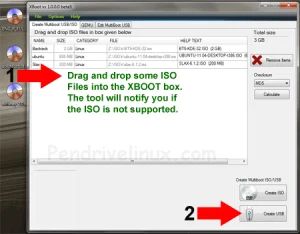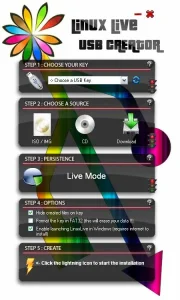Creating a Bootable USB flash drive to Boot DOS from USB can be complicated. However, a tool called Rufus or (Reliable USB Format Utility) created by Pete Batard, can make this task relatively simple. This utility can also be used to create a Bootable USB of a given distro from an ISO or image file.
Originally, when first introduced, the software was similar in appearance and operation to the old HP USB Format tool "HPUSBFW.exe", and shared many of the same features. However, unlike the HP format tool, this app is, and always was Open Source.
What is DOS?
DOS, also known as "Disk Operating System" or (MS-DOS), is an operating environment that can be used to control and manage files and programs on a PC. It used to be very popular and was commonly used throughout the 80's as the main operating system in IBM compatible PCs. Back then, it was usually run from a floppy disk.
How does DOS work?
DOS works by allowing the user to interact with their computer using text commands. Basic DOS commands include "dir" to see a list of files, "cd" to change directories, and "copy" to make copies of files.
What happened to DOS?
In the mid 1990's DOS was superseded by modern operating systems like Windows that use a GUI or (Graphical User Interface) making it easier for any user to navigate and use a computer. More specifically, in 1994, due to the popularity of Windows, Microsoft released the last version of MS-DOS which marked the end of the Disk Operating System. However, DOS is still very useful today for doing things like installing firmware updates, playing old games, running old programs, controlling hardware settings, and managing files.
Additionally, learning DOS can be a helpful exercise in understanding the history of computing and the basic principles of operating systems.
What is Rufus?
Rufus is an open source software utility for Windows that can be used to format and create bootable USB flash drives. It is commonly used to install or run an operating system from a USB drive, making it a popular tool for creating bootable USBs for various purposes. It's features include:
- Bootable USB Creation: Rufus allows users to create bootable USB drives from ISO images. This is commonly used for installing operating systems like Windows or Linux.
- Fast and Reliable: Rufus is known for its speed and reliability in creating bootable USB drives. It is designed to be efficient and easy to use.
- Windows and Linux ISO Support: It supports a wide range of ISO images, making it compatible with various operating systems and software distributions.
- Partition Scheme and File System Support: Users can choose the partition scheme (MBR or GPT) and file system (FAT32, NTFS, etc.) when creating a bootable USB drive, providing flexibility based on the requirements of the target system.
- UEFI and Legacy BIOS Support: The utility supports both UEFI and Legacy BIOS boot modes, making it versatile for different types of computers.
- Multilingual: This software has been translated over the years to support several popular languages, including; English, Español, Русский, Português, Français, Deutsch, 中文, Italiano, Türkçe, 日本語, 한국어, Nederlands, العربية, Polski, Svenska, Bahasa Indonesia, ไทย, Українська, Čeština, Română, עברית, Ελληνικά, Magyar, Dansk, Suomi, Norsk, Hrvatski, Bahasa Malaysia, Български, Slovenščina, Slovensky, Tiếng Việt, Lietuvių, Latviešu, Srpski, Português do Brasil, Polski, Română, Български, Bahasa Indonesia, Японский, ไทย, עברית, العربية, فارسی
Rufus Software Specs
- Website: Project Page
- Developer: Pete Batard
- Release Date: Rufus was first released on December 11, 2011
How to Boot DOS from USB using Rufus
To run DOS on USB, we can easily create a DOS Bootable USB flash drive using Rufus. Here's how;
- Download Rufus Software and launch the executable to run the program.
- (1) Select your USB flash drive from the Device drop down.
(2) Choose the FreeDOS option under Boot selection.
(3) Press START to Create a DOS bootable USB.
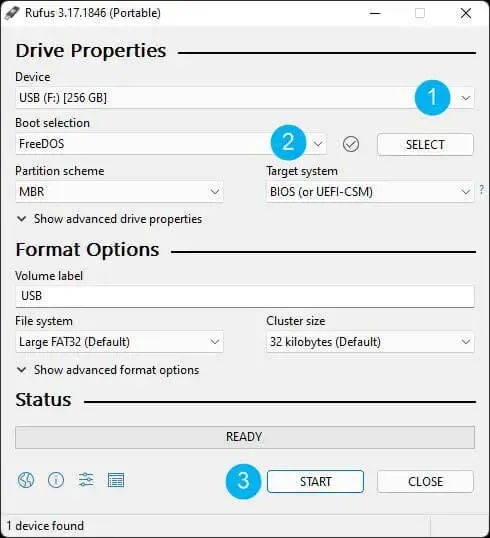
- (1.) Leaving the flash drive inserted, restart your PC.
(2.) Then, use your hotkey to access BIOS UEFI or Boot Menu.
(3.) Set your BIOS, UEFI, or Boot Menu to boot from the USB drive.
(4.) Save your changes and proceed to startup from your USB stick.
Enjoy running DOS on USB!
Additional Notes | Multiboot Alternative Options
Keep in mind that this post was originally written back in 2011 when the Rufus software was first introduced to the public. Rufus has since evolved into a tool that can be used to format, create master boot records, and install an ISO or an Image based distribution to USB. Today it works much like its predecessor, the Universal USB Installer (UUI) bootable USB software which was produced years earlier.
Though this particular Windows bootable USB software can only be used to run one Live distribution from a flash drive at a time. Tools such as UUI, YUMI - Multiboot USB Creator or Ventoy can be used in its place to allow for storing and booting multiple ISO files from one flash drive. Enabling you to do things like run multiple Live Linux distributions, or system diagnostic tools from a flash drive, and install Windows 10 on USB, all from the same storage device.