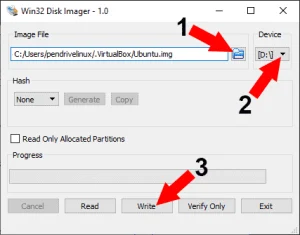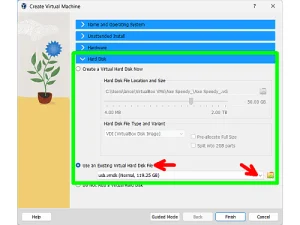The following tutorial explains how we were able to Run Damn Small Linux in Windows using Qemu Emulation technology. Damn Small Linux (DSL) is a tiny Linux Operating System created by John Andrews that is based on a Knoppix 2.4 Kernel. The main advantage of DSL is that it runs well on older and slower computers and will fit on even a 64MB USB flash drive or other portable device.
Damn Small Linux shown running from Windows
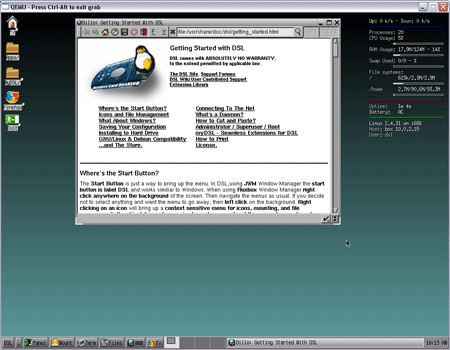
About Damn Small Linux
Damn Small Linux (DSL) is a lightweight and compact Linux distribution known for its minimal system requirements and small size, typically fitting within 50 MB. Despite its diminutive footprint, it offers a functional and versatile environment, featuring a range of essential applications and tools like a file manager, web browser, terminal emulator, and basic office software. Designed for older hardware or situations where resource efficiency is crucial, it is adept at breathing new life into outdated computers while providing a platform for performing common tasks and learning Linux basics.
Damn Small Linux stands out from other Linux distributions primarily due to its emphasis on extreme lightweightness and minimal system requirements. Some key features include:
Tiny Size: As its name suggests, it is exceptionally small. At around 50 MB in size, it is one of the tiniest Linux distributions available.
Resource Efficient: Damn Small Linux is optimized to function efficiently even on low-end hardware, utilizing minimal CPU and memory resources. This makes it suitable for revitalizing older computers and devices. Runs on older hardware and devices with limited resources.
Live USB: In addition to being run through Qemu Virtual Machine Emulation, it can also be booted directly from a USB drive, without the need for installation. This makes it convenient for troubleshooting, data recovery, or demonstrating Linux concepts without altering the host system.
App Modularity: DSL adopts a modular approach, allowing users to easily add or remove applications and extensions. This flexibility enables customization according to specific needs while keeping the core system streamlined.
Includes Basic Applications: Despite its small size, the distro still includes your essential applications such as a file manager, web browser, text editor, and terminal emulator. These applications ensure that users can perform common tasks without compromising functionality.
Old Hardware Support: DSL is particularly suited for repurposing older computers that might struggle to run modern operating systems. Its minimal requirements make it possible to extend the lifespan of such hardware.
Linux Learning Platform: Due to its simplicity and compact nature, DSL is often used as an educational tool for learning about Linux and basic system administration concepts.
Community and Legacy: Although the last official release was in 2008, its legacy still persists in the form of forks and spin-offs developed by the community. These variations continue to carry forward the lightweight philosophy of Damn Small Linux.
To summarize, Damn Small Linux distinguishes itself by being an extremely lightweight, resource-efficient distribution that can run on outdated hardware, offering a unique combination of small size, versatility, and educational value. To top it off, the embedded version comes packaged with Qemu emulation, included.
DSL Specifications
DSL Distribution Home Page: Damnsmalllinux.org
Damn Small Linux Developer: John Andrews
Minimum Flash Drive Capacity: 64MB
How to Run Damn Small Linux in Windows
- Download dsl-embedded.zip file and extract its contents to your flash drive. If you plan to also Boot natively from DSL, replace this step with step 1-3 of this "Make a Damn Small Linux Flash Drive" tutorial.
- Click dsl-base.bat to launch Damn Small Linux inside Windows
That's all there is to it. See the readme.txt that is included in the DSL package for additional options.
If you found this post useful, you might aslo be interested in learning How to Boot a USB Flash Drive in VirtualBox