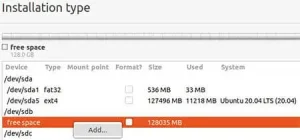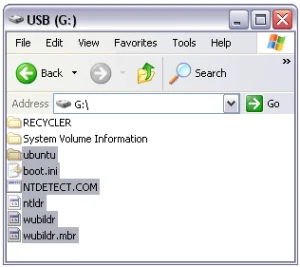WUBI on USB? In the following tutorial, I show you how we moved a WUBI Ubuntu install to a USB Flash Drive. This is a follow up of our previous move WUBI to External Hard Drive tutorial as it appears WUBI currently utilizes a different set of features and GRUB2 has replaced GRUB, making the previous tutorial obsolete.
What is really neat about Ubuntu's WUBI installer is that it utilizes a disk image to house the entire operating system, making it very portable already. You basically just need a bootloader to go with it to make it run from USB. Moreover, since the filesystem on your USB is NTFS, you can still use the device to store files in Windows.
Prerequisites:
- W U B I pre installed on Windows
- HP USB Disk Storage Format Tool 2.2.3
- USB flash drive or external hard drive (capacity must be greater than the local Ubuntu folder)
How To Move WUBI to a USB Flash Drive
- Format your USB Flash Drive using the NTFS file system
- Copy the following folders and files from your C: drive to the root of your USB device
ubuntu
wubildr
wubildr.mbr
- Download grubinst, then extract and run grubinst_gui.exe
(right click - run as administrator) - From the Grub4DOS Installer:
(1) Select your USB Disk from the drop down
(2) Click Refresh Part List
(3) Select Whole disk [MBR] from the drop down
(4) Type wubildr for the Boot File
(5) Click Install
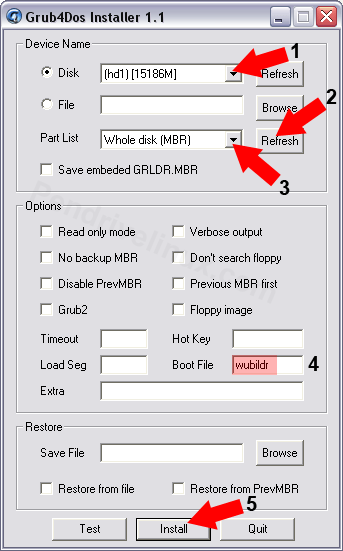
- Reboot your PC with your BIOS set to Boot from the USB Device
- Highlight the first entry in the Grub2 Menu and Press E to edit
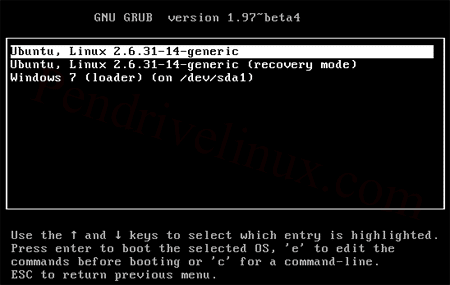
- Do the following while in edit mode: (see troubleshooting tips)
(1) Delete all lines before linelinux /boot/vmlinuz-2.6.31...
(2) Changeroot=/dev/sda2toroot=/dev/sdb1
(3) Press Ctrl+X to boot
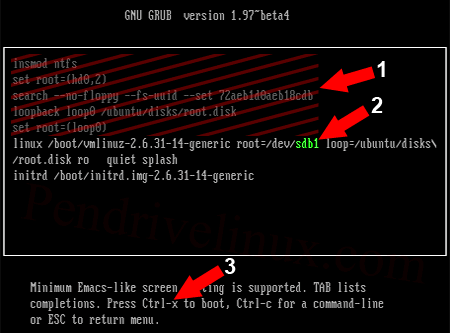
- You should now be booting from your USB device.
- Once booted, open a terminal and type update-grub
- Reboot and try out your USB Bootable Ubuntu.
Notes: update-grub automagically configures the new grub.conf file based on what it has detected from the running environment.
* Once you have verified that your portable version boots, you can uninstall the local install from your PC. Just make sure to remove the USB device before uninstalling.
Additionally, to gain about 691MB of space, you can delete the "install" and "winboot" folders and the "uninstall-wubi.exe" file from the "ubuntu" folder on your USB device.
Troubleshooting Tips:
If Grub cant find your USB install, you can try a different root=/dev/sdx# during step 7 above:
Example, if your computer contains no other SATA devices:
root=/dev/sda1Example, if your computer contains two other SATA devices:
root=/dev/sdc1