LiveUSB Install is a versatile third party tool used to create Live Linux Bootable USB drives. It enables you to easily transfer a Live Linux distribution of your choice onto a flash drive—ideal for testing or installing Linux systems without modifying your hard drive. You can write an existing ISO, use a CD/DVD as the source, or download a Linux ISO file directly from the internet.
LiveUSB Install – Bootable USB Creation Tool
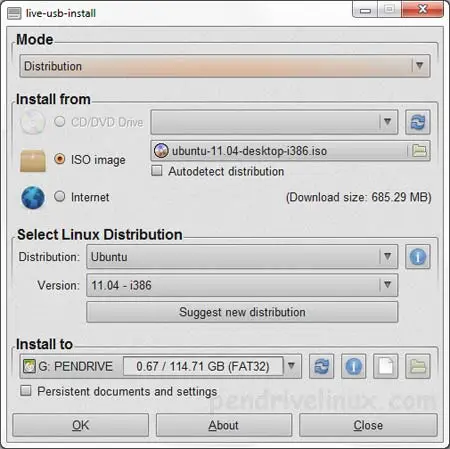
One of the standout features of LiveUSB Install is its flexibility. It allows for customization of the syslinux.cfg boot configuration file, supports WinGrub mode, and can directly write ISO or IMG files using the powerful Linux dd method. For those unfamiliar, dd stands for "Data Duplicator" or "Disk Dump"—a low-level copy tool often used to clone disks or partitions. It’s also nicknamed the "disk destroyer" due to its power, so handle with care!
Written in Python, the software runs on both Windows and Linux operating systems, making it a great cross platform choice for users who want flexibility. Whether you're preparing a Live USB for recovery, testing distros, or installing Linux on multiple machines, this Live Linux USB creator can make for a reliable companion.
What is LiveUSB Install and How Does It Create a Bootable Linux USB?
LiveUSB Install is a free and open source tool designed to help users create bootable USB drives containing a Live Linux distribution. Similar to our own Universal USB Installer, it supports various ISO sources and offers both simple and advanced options depending on user needs.
Whether you want to boot a system into a portable Linux environment or install Linux on a new machine, it offers multiple ways to get started.
How to Use LiveUSB Install to Create a Live Linux USB
- Download LiveUSB Install: Visit the official SourceForge page and download the latest version.
- Launch the Application: Run the tool—no installation is needed if you're using the portable version.
- Select the Source: Choose your Linux source. You can:
- Browse to an existing ISO file
- Insert a Linux CD/DVD
- Or download a Linux ISO directly from the internet
- Choose the Target USB Drive: Select the USB drive you want to write to. Make sure you back up important data first!
- Customize Boot Options (Optional): Edit the
syslinux.cfgfile or enable WinGrub mode for added compatibility. - Select the Writing Method: Choose either the standard method or the
ddmode for direct disk-level writing. - Create the Bootable USB: Click the “OK” or “Install” button to begin writing the Live Linux distro to your USB drive.
Once the process completes, you can boot from the USB drive by restarting your computer and selecting it from the boot menu. This makes it easy to test, repair, or install Linux systems on the go.
Key Features
- Live Linux USB Creation: Easily create a bootable flash drive with a Linux distro of your choice.
- Multiple Source Options: Select from existing ISO files, CD/DVD sources, or download Linux ISOs from the internet.
- Custom Boot Configuration: Edit the
syslinux.cfgfile to tweak boot parameters for your specific needs. - WinGrub Mode: Adds support for WinGrub, expanding boot compatibility on certain systems.
- DD Writing Method: Write ISO or IMG files directly to USB using the Linux
ddcommand method for accurate bit-by-bit transfers. - Cross-Platform Support: Works in both Windows and Linux environments—perfect for dual booters or Linux only users.
- Simple User Interface: Offers a simple desktop interface that’s intuitive even for beginners.
Additional Benefits
- Support for Many Distros: Compatible with a wide range of Linux distributions including Ubuntu, Fedora, Debian, Arch, and many more.
- Portable Application: No installation required—just run the app and get started.
- Open Source: Developed in Python and maintained by a small open-source community.
Specifications & Download
- Website: SourceForge Project Page
- Developer: Created by Krasimir S. Stefanov
- Platform Compatibility: Windows and Linux
- Downloading: Download Page
- Note: This USB boot maker tool may no longer be in active development, but it remains functional and useful.
FAQs
Got questions about how it works or which distributions are supported? Find the answers below:
Can LiveUSB Install create a persistent Linux USB?
No, this usb boot creator does not support persistence by default. You may want to try Universal USB Installer or YUMI for that feature.
Is LiveUSB Install safe to use?
Yes, but use caution with the DD method as it can overwrite the wrong drive if misused.
Which Linux distros are supported?
Most major Linux distributions including Ubuntu, Debian, Fedora, Arch, and their derivatives are supported.
Alternatives to LiveUSB Install
If you're looking for more advanced or actively maintained tools, consider these alternatives:
- Universal USB Installer – One of the first tools ever created for making bootable USB drives. Intuitive and very easy to use.
- YUMI (Your Universal Multiboot Installer) – Supports multiple Linux ISOs, tools, antivirus utilities, and even Windows VHD booting.
- Rufus – Lightweight, fast, and supports Windows ISOs, booting DOS from USB, as well as UEFI booting.
Whether you're a Linux enthusiast, IT technician, or just exploring new operating systems, having a Live USB creation tool like LiveUSB Install in your kit is always a smart move.
Final Thoughts
LiveUSB Install remains a reliable and flexible tool for anyone needing to create a bootable Live Linux USB drive quickly and efficiently. Whether you're booting into a portable Linux system, testing out new distributions, or performing system repairs, this tool gives you multiple methods and customization options in one package.
Its cross platform compatibility, support for multiple source types (ISO, CD/DVD, or internet download), and optional features like dd writing and syslinux.cfg customization make it a smart choice for both beginners and advanced users alike.
While it may not be in active development, it still holds its own among other USB boot tools—especially if you’re looking for a straightforward solution that works across both Windows and Linux platforms. Overall, I give it a 4.2 out of 5 stars.
Ready to give it a try? Download LiveUSB Install today and start building your bootable USB stick in just a few clicks.
