USB Knoppix Bootable flash drive creation. The following tutorial will show you how to Install Knoppix to a USB flash thumb drive using the Live CD. It is also possible to use the persistent feature after completing this tutorial allowing you to save changes back to the stick.
Knoppix running from a USB Flash Drive
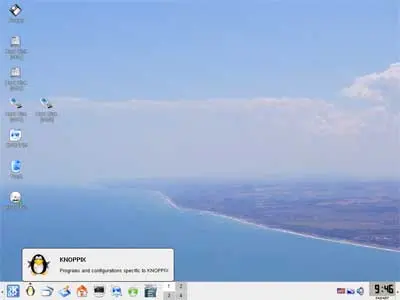
What is Knoppix Linux?
Knoppix is a fully featured Linux distribution based on Debian. It was created by Klaus Knopper. It has always been feature packed, including hundreds of useful tools and applications not included by default with most other Live Linux distributions.
USB Knoppix Bootable Thumb Drive Essentials
- Knoppix Linux ISO
- CD Burner/Recorder
- USB flash thumb drive
How to make a Bootable Knoppix Live USB
- Download Knoppix ISO and burn it to CD.
- Insert your USB flash drive.
- Restart your Computer and boot from the Live CD.
- Open up a terminal ctrl+alt+t and then type sudo su
- Type fdisk -l note which drive is your USB stick (I.E: sda) Throughout this tutorial we use x as our flash drive letter. Replace x with your actual flash drive letter. For example, if your flash drive is sdb, replace x with b.
- Type umount /dev/sdx1
- Type fdisk /dev/sdx
- type p to show the existing partition and d to delete it.
- type p again to show any remaining partitions (if partitions exist, repeat the previous step).
- type n to make a new partition.
- type p for primary partition.
- type 1 to make this partition one.
- hit enter to use the default first cylinder.
- type +3G to make the partition 3GB (edit this to the size of your ISO)
- type a to make this partition active.
- type 1 to select partition one.
- type t to change it’s file system.
- type 6 to select the fat16 file system.
- type n to make another new partition.
- type p for primary partition.
- type 2 to make this the second partition.
- hit enter to use the default first cylinder.
- hit enter again to use the default last cylinder.
- type w to write the new partition table.
- Type umount /dev/sdx1 to ensure the partition is unmounted.
- Type mkfs.vfat -F 16 -n usb /dev/sdx1 to format the first partition.
- Type umount /dev/sdx2 to ensure the partition is unmounted.
- Type mkfs.ext2 -b 4096 -L casper-rw /dev/sdx2 to format the second partition.
- Remove and reinsert your USB flash drive.
- Type mkdir /tmp/usb
- Type mount /dev/sdx1 /tmp/usb
- Type cd /cdrom
- Type cp -rf KNOPPIX boot/isolinux/* /tmp/usb
- Type cd /tmp/usb
- Type mv isolinux.cfg syslinux.cfg
- Type cd
- Type umount /tmp/usb
- Type syslinux -sf /dev/sdx1
- Reboot your computer and set your system BIOS or Boot Menu to boot from the USB device. Save your changes and restart your PC, booting from the Knoppix Live USB device.
You should now be able to boot from your USB Knoppix flash drive. You can proceed to use the Knoppix Persistent feature. Persistence allows you to save some of your changes back to the memory stick, and then restore those changes on the next boot. ;)
