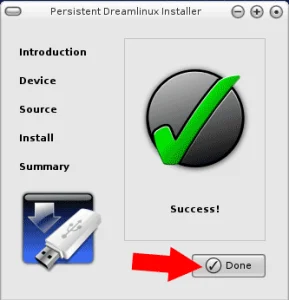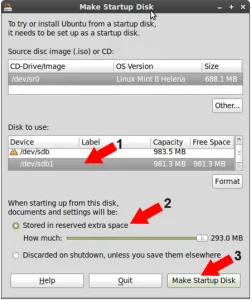The following tutorial covers the process of creating a PCLinuxOS MiniMe USB flash drive via the intuitive Make LiveUSB installer that is included with the Live CD. Although the script is not perfect, it does get most of the job done. However, there are some additional steps necessary to make your Portable PCLinuxOS MiniMe work properly.
Some problems we have found when using the included installer are as follows. Inability to format and partition the USB stick. Misconfigured syslinux.cfg file (causes the system to hang on shutdown). And the need to create an img for saving changes. The good news is that were going to show you how correct these issues and get MiniMe installed and working.
PCLinuxOS MiniMe on Compiz

Installing PCLinuxOS MiniMe on a USB Drive
- Download the MiniMe iso, burn the iso to a CD
- Boot from the CD. Logging in as the root user
- Insert your USB flash drive
- Open the Konsole from the desktop shortcut and type the following:
wget http://ftp.nl.freebsd.org/os/Linux/distr/texstar/pclinuxos/live-cd/english/preview/pclinuxos-minime-2008.iso - Type fdisk -l and locate your USB flash drive (example: /dev/sda) Throughout this tutorial, replace x with your flash drive letter. For example, if your flash drive is sda, replace x with a.
- Type umount /dev/sdx
- Type fdisk /dev/sdx
- type p to show the existing partition and d to delete it
- type p again to show any remaining partitions (if partitions exist, repeat the previous step)
- type n to make a new partition
- type p for primary partition
- type 1 to make this the first partition
- hit enter to use the default first cylinder
- hit enter again to use the last cylinder
- type a to make this partition active
- type 1 to select partition 1
- type t to change the partition filesystem
- type 6 to select the fat16 file system
- type w to write the new partition table
- Type umount /dev/sdx1 to ensure the partition is unmounted
- Type mkfs.vfat -F 16 -n minime /dev/sdx1 to format the first partition
- Remove and Re-insert your flash drive
- Back at the Konsole, type liveusb to start the USB installer script
- Select your USB device from the list and click OK
- Next, select the pclinuxos-minime-2008.iso and click Open
- Sit back and let the installer do its thing
- Back at the Konsole type umount /dev/sdx1
- type mkdir /mnt/minime && mount /dev/sdx1 /mnt/minime
- type dd if=/dev/zero of=/mnt/minime/changes bs=1M count=256
- type echo 'y'|mkfs.ext3 /mnt/minime/changes
- type kwrite /mnt/minime/syslinux.cfg and edit the file as follows, again replacing x with your actual device.
NOTE: The syslinux.cfg file changes you'll make are marked green for reference:
default liveusb
prompt 1
timeout 150
gfxboot bootlogo
label liveusb
kernel vmlinuz
append livecd=livecd initrd=initrd.gz root=/dev/rd/3 vga=788 keyb=us bootfrom=/dev/sda1 changes=/dev/sdx1/changes fromusb
label safeboot
kernel vmlinuz
append livecd=livecd initrd=initrd.gz root=/dev/rd/3 acpi=off vga=normal keyb=us noapic nolapic nopcmcia nomce unionfs=no fromusb
label liveusbhw
kernel vmlinuz
append livecd=livecd initrd=initrd.gz root=/dev/rd/3 vga=788 bootfrom=dev/sda1 changes=/dev/sdx1/changes hwdetect=yes fromusb
- Save the file and reboot. If all went well, you should now have a persistent PCLinuxOS MiniMe USB drive.
* Alternate Download Links for the MiniMe 2008 ISO can be found HERE