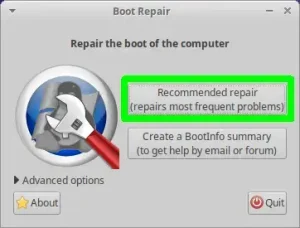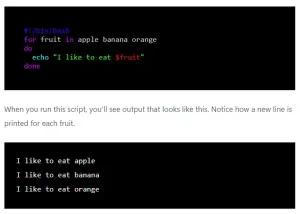The following tutorial covers the process of installing ipw3945 wireless drivers in Debian, Ubuntu or CentOS. Enabling you to get your Intel® PRO Wireless 3945ABG Wireless network card working in Debian or CentOS. The Intel® PRO Wireless 3945ABG network cards are older cards that were commonly used in various laptops ranging from HP to Dell.
NOTE: These drivers are in the non-free section and thus were not included with older Debian or Debian remixes like Ubuntu by default.
Installing ipw3945 Wireless Drivers (Modern Debian)
To install ipw3945 wireless drivers for Modern Debian based Linux operating systems:
- Open a terminal (Ctrl + Alt + T)
- Check Linux Kernel Support: The Intel PRO/Wireless 3945ABG was supported by the iwl3945 driver in the Linux kernel. Most modern Linux distributions include this driver out of the box.
- Ensure the Driver is Loaded: Sometimes the driver might not be loaded automatically. You can check if the iwl3945 module is loaded by running:
lsmod | grep iwl3945 - If it's not loaded, you can try to load it manually:
sudo modprobe iwl3945 - Install iwlwifi Firmware: The driver might require firmware files to operate correctly. These files are usually available in the firmware-linux package in many distributions. You can install it using the package manager of your Linux distribution. For example, on Debian-based systems:
sudo apt-get install firmware-iwlwifi
Installing ipw3945 Wireless Drivers (Older Debian)
To install ipw3945 wireless drivers for Older Debian based Linux operating systems:
- Open a terminal (Ctrl + Alt + T)
- Next, to open the repository sources file for editing, type:
sudo gedit /etc/apt/sources.list - Add the contrib and non-free sections just after main as seen below; (replacing lenny with your actual Debian release), and then save the file:
deb http://ftp.debian.org/debian/ lenny main contrib non-free - Back at the terminal, type:
sudo apt-get install ipw3945-modules-$(uname -r) ipw3945d firmware-ipw3945 - Press Ctrl + Alt + Backspace to restart x and login when prompted.
Your Intel PRO 3945 Wireless Network Card should now be enabled. You can enable your wireless connection via the NetWork Manager Applet from the Gnome Panel as is seen below:
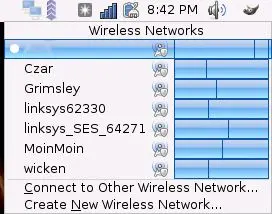
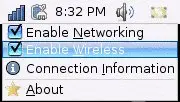
Installing ipw3945 Wireless Drivers in CentOS
To install ipw3945 wireless drivers in CentOS or Red-Hat based Linux operating systems:
- Open a terminal.
- To install the firmware, type the following:
sudo yum install iwl3945-firmware - Restart Network Manager: After ensuring the driver and firmware are installed, restart your network manager to apply changes. The command may vary based on your Linux distribution. For example, on systems using systemd:
sudo systemctl restart NetworkManager - Verify Connection: After restarting the network manager, your wireless connection should be available. You can check it by scanning for networks or trying to connect to a known wireless network.