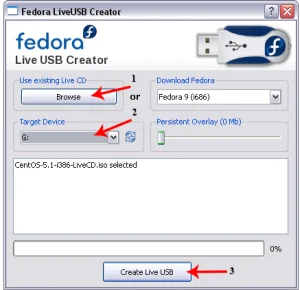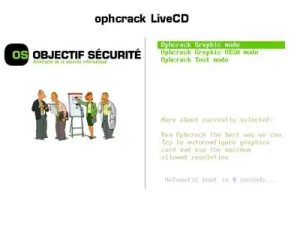In the following tutorial, I cover how to create a Parted Magic bootable USB flash drive from within Windows. This fully functional portable Operating System doubles as a disk management utility to help you perform disk editing, disk imaging, and partitioning tasks with ease.
Parted Magic Bootable USB
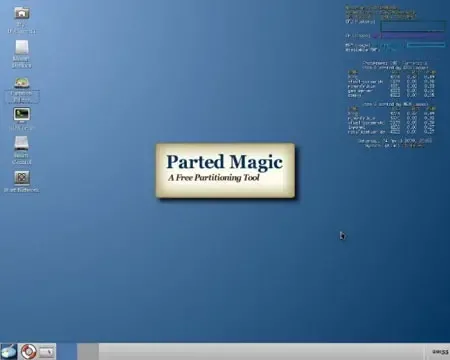
Parted Magic Partitioning, Cloning, Backup, Recovery
Parted Magic is a commercial Linux based live USB distribution originally based on Slackware. Developed by Patrick Verner, it was designed for partitioning, cloning, backup, and recovery of hard drives and other storage devices.
The software includes several disk management tools, such as GParted, Parted, Clonezilla, TestDisk, and other utilities. These tools allow users to perform a variety of tasks, such as resizing, copying, moving, and deleting partitions, as well as creating disk images and restoring data from backups.
It is widely used by IT professionals, system administrators, and home users who need a reliable and powerful disk management solution. It is available for purchase on the authors website, and it can also be downloaded and used for free as a trial version with limited functionality. Features include:
- Supported Storage Devices: Hard disk drives (SATA, IDE, SCSI). Flash memory, USB drives, SSD (Solid State Drives). Devices with sector sizes of 512, 1024, 2048, 4096, etc.
- Fully Supported File Systems: ext2, ext3, ext4, fat16, fat32, ntfs, reiserfs, btrfs, exfat, hfs, hfs+, f2fs
- Partial File System Support: jfs, Linux swap, lvm2 pv, nilfs, reiser4, ufs, xfs, zfs
- Possible File System Actions: Create, Grow, Shrink, Move, Copy, Check, Label, UUID
- Supported Hardware: Requires at least a 64-bit processor. 8GB of RAM (2GB in Live mode).
- Specific OS/Hardware Support: Compatible with Secure Boot mode commonly found on Microsoft Windows based machines. Can run on Intel Mac hardware as well.
- Networking: Uses Network Manager for setting up wired and wireless connections. Includes Firefox for internet browsing
- Additional Partition Features: Supports msdos or gpt partition tables. Supports MIB partition alignment or traditional cylinder boundaries. Allows disabling and enabling partition flags such as hidden, boot, raid, etc.
- No Installation Required: PartedMagic is a standalone Linux operating system. It runs from a CD or USB drive. No installation to PC is required.
- Disk Partitioning Software: The disk partition utility is equipped with tools for disk partitioning, allowing users to create, resize, move, and manage partitions on their hard drives.
- SSD Secure Erase: Parted Magic supports securely erasing SSDs, marking all cells as empty.
- Benchmarking Software: Parted Magic includes benchmarking software for testing the relative performance of a computer by running standard tests and trials.
- Includes other useful hard disk management tools: Such as partition image, testdisk, fdisk, sfdisk, dd, and ddrescue.
Parted Magic Specifications
- Distribution Home Page: Official Site
- Developer: Patrick Verner
- Minimum Flash Drive Capacity: 2 GB
- Persistent Feature: No
USB Parted Magic Linux Checklist
- Windows PC to perform the install
- i586 processor and 256MB of RAM to operate or 128MB in "Live" mode
- Fast USB flash drive
- pmagic.iso
- YUMI or UUI (to make the bootable USB).
How to Make a Parted Magic Bootable USB
- Download and launch the YUMI Multiboot USB Boot Maker
- (1.) Select your flash drive from the list of devices.
(2.) Then choose Parted Magic (Partition Tools) from the list of distros.
(3.) Browse to and select your ISO file, and then click Create.
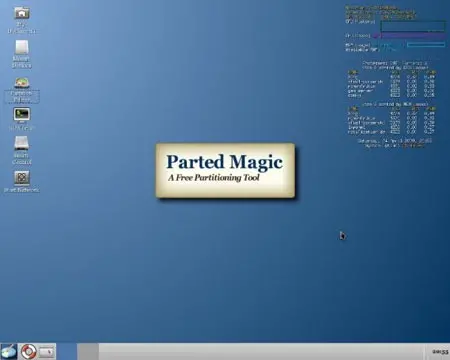
- Once the YUMI Multiboot USB Boot maker has finished:
(1.) Reboot your PC and enter BIOS Hotkey during system post.
(2.) Set your BIOS/UEFI Boot menu to boot from your USB drive.
(3.) Proceed to start your computer running from the USB pen drive.
(4.) Select Parted Magic from the YUMI menu when prompted.
If all went well, you should now be up and running from your very bootable Parted Magic flash drive which can be run from any PC that supports BIOS booting from an external USB device.