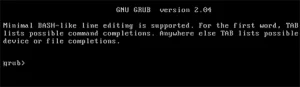System Rescue (formerly known as System Rescue CD) is a Linux based live system toolkit that is designed to provide a variety of tools for repairing and recovering computers. It is primarily used to troubleshoot and repair an unbootable or otherwise damaged computer systems after a system crash. Helping you fix computers that are experiencing problems with their operating system, filesystem, or hardware components.
System Rescue USB Bootable Toolkit
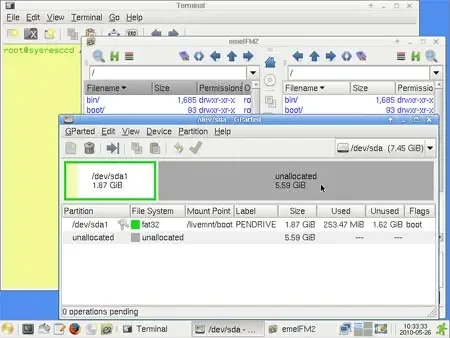
- Distribution Home Page: Project Home Page
- Developer: François Dupoux
- Release Date: The first release of SystemRescueCD was in April 2003.
- Persistent Feature: No (not necessary for a USB bootable toolkit)
This Linux rescue disk is made available as a bootable ISO file. Featuring a tool kit that includes a range of useful utilities for disk management, file management, networking, and administration. Also included are several data recovery apps that can be used to recover data from damaged or corrupted hard drives or partitions. Applications such as GNU Parted, GParted, Partimage, ddrescue, FSArchiver, File system tools, NTFS-3g, sfdisk, Test-disk, memtest, network tools.
One of the advantages of this distribution is that it can easily be made into a bootable USB flash drive, which means that it can be used to boot a computer directly from a removable drive without having to boot from the locally installed operating system. This makes it an ideal tool for repairing or recovering systems that can no longer boot as they have been damaged or corrupted in some way.
What is System Rescue?
System Rescue is a Linux distribution with a toolkit designed for system rescue and recovery operations. It is a bootable live USB that provides a variety of tools for repairing or troubleshooting Linux and Windows systems. The distribution is typically used when a system is unbootable or encounters other critical issues.
Its main features include:
- Bootable Live System Rescue Toolkit: A system rescue environment designed to be booted from a USB flash drive. This allows users to run the operating system and rescue tools directly from the removable media without installing it on the hard drive.
- File System Repair Tools: The distribution includes a toolkit with a range of tools for managing and repairing file systems. This can be useful for tasks such as disk partitioning, formatting, and data recovery.
- Data Rescue and Recovery: Provides utilities for rescuing and recovering data from damaged or corrupted storage devices. This includes tools for filesystem repair, disk cloning, and data imaging.
- System Utilities: Various system utilities are included for tasks such as disk management, hardware detection, and system information retrieval.
- Graphical User Interface (GUI): While it is primarily run in a command line environment, a minimal graphical interface is included that can be useful for users more comfortable with using graphical tools.
- Partimage and Clonezilla: Includes Partimage and Clonezilla, which are tools for creating and restoring disk images. This is particularly useful for backup and restoration purposes.
- Multisystem OS Repair: Compatible with both Linux and Windows filesystems, making it a versatile tool for repairing a variety of systems.
- Security and Networking Tools: The distribution includes security and networking tools that can be useful for tasks such as network troubleshooting and securing a system.
SystemRescue is open source software and can always be downloaded for free from the project's website. It is regularly updated with new features and bug fixes, and there is an active community of users and developers who contribute to the project.
Prerequisites to Make a System Rescue USB
- Computer that can boot from USB
- Running Windows 11/10/8 Operating System
- Fast USB Stick
- systemrescue ISO
- YUMI tool (to do the flash drive conversion)
How to Make a System Rescue USB from Windows
The following process outlines one way to quickly create your very own bootable System Rescue USB flash drive from the ISO file using an already up and running Windows along with YUMI Multiboot tool to complete the task.
To copy System Rescue CD to USB drive using Windows:
- Download and launch the YUMI USB Boot Maker
- (1.) Select your flash drive from the list of devices.
(2.) Then choose System Rescue from the distro drop down list.
(3.) Browse to the ISO file, and then click Create.
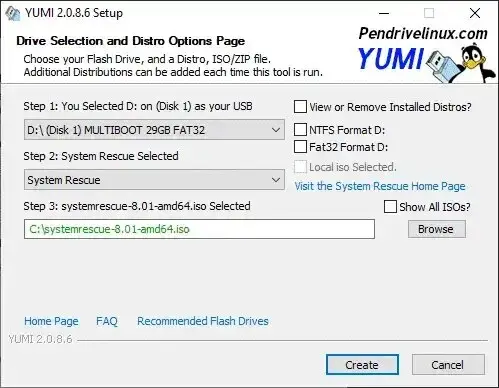
- Once the YUMI Installer has finished:
(1.) Reboot your PC and during system post use a hotkey to access BIOS.
(2.) Set your computers BIOS or Boot menu to boot from the removable flash device.
(3.) Save your BIOS changes (typically F10) and then proceed to boot.
(4.) Upon reboot, you should be presented with a YUMI multiboot USB menu allowing you to select and boot SystemRescue from your flash drive.
There you have it. One way to make a System Rescue USB bootable toolkit from Windows. If you'd rather, it's also possible to run YUMI from Linux, using WINE to accomplish the same thing.