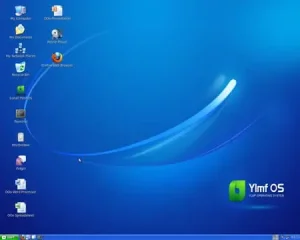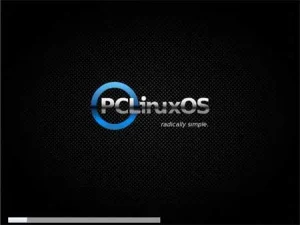Create a PUD Linux USB Flash Drive using Windows. In the following tutorial, we cover the process of installing PUD Linux to a USB Flash Drive using Windows and our custom installation script. This is a tiny 259MB Ubuntu based remix. It utilizes an (LXDE) Lightweight X11 Desktop Environment and a unique Modular Opt-Get Plugin System to add additional software applications.
USB PUD Linux

This distribution supports both English and Traditional or Simplified Chinese languages.
Distribution Home Page: Project Page
Minimum Flash Drive Capacity: 512MB
Persistent Feature: Yes
PUD Linux Live USB Creation Essentials
- pud-0.4.8.6-lxde-usb.zip
- HP USB Format Tool (*See Note)
- Windows PC to perform the install
- 512MB USB flash drive
Create a PUD Linux USB Flash Drive using Windows
- Download the HP USB Format tool and format your thumb drive using a Fat32 file system
- Download the PUD linux USB zip
- Extract the contents of the pud-0.4.8.6-lxde-usb.zip to your thumb drive
- Open the syslinux.cfg file using a text editor and change both occurrences of wm=tw to wm=en to boot in the English Language
- Click install.bat from your thumb drive to install syslinux and make the drive bootable
- Restart your PC and set your system BIOS or Boot Menu to boot from the USB device, save your changes and reboot booting from the USB memory stick
- Press Enter at the prompt to Boot:
* Note: This step is only necessary because the install.bat script included with PUD Linux does not pass the syslinux -ma parameters to install MBR and mark the partition Active. If you would like, you can skip this step by replacing your install.bat with the install.bat within this install.zip, and proceed to follow the tutorial.