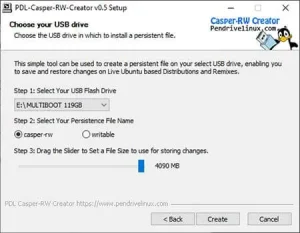Mount exFAT USB from Linux. How to access and use an exFAT formatted USB Flash Drive from within Linux. Most newer Linux distributions already ship with exFAT FAT64 filesystem support via the FUSE library and related utilities. However, many older Ubuntu based distributions did not. The following solution covers the simple process of enabling exFAT detection from older Ubuntu based distributions.
exFAT (Extended Fat), a proprietary filesystem created by Microsoft, was introduced to remove the 4GB file size limitation. Making it a suitable replacement for the older Fat32 filesystem. Most modern USB flash drives arrive exFAT formatted from the factory. So it is nice to be able to use them out of the box across multiple operating systems without the need to reformat.
The error when attempting access the USB drive commonly presents as follows;
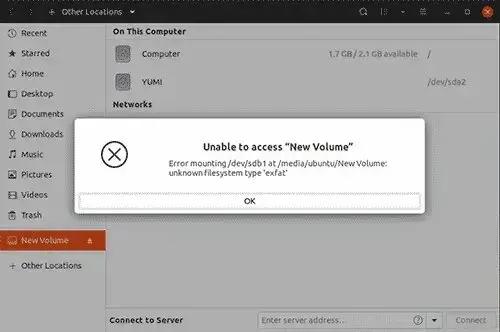
Unable to access "volume_name"
error mounting /dev/sdx at /media/ubuntu/volume_name:
unknown filesystem type 'exfat'
Mount exFAT USB flash drive from Ubuntu Linux
An error message like that shown above signifies the device is not being mounted. You likely just need to install the related exFAT-FUSE and Utilities to finally Mount exFAT USB and gain access to the device. The following section breaks down how to do just that.
Installing exFAT via the Ubuntu Universe repository
Initially tested on Ubuntu 19.10. It may or may not work on other versions.
1. Press Ctrl+Alt+T to open a terminal.
2. To gain Super User (root) access, type the following and press enter.
sudo su3. Next, to enable the universe apt repository, type
add-apt-repository universe4. Then, to update and use the universal repository, type
apt update5. Finally, to install fuse library and related utilities, type
apt install exfat-fuse exfat-utils
Now when you insert your exFat formatted USB drive, it should be detected and automounted.
Installing exFAT via PPA repository
Tested to work on Ubuntu 19.04. It may also work on other versions.
1. Press Ctrl+Alt+T to open a terminal.
2. To elevate to Super User, type the following and press enter.
sudo su
3. Next, to enable the universe apt repository, type
add-apt-repository ppa:arter97/exfat-linux4. To update and use the PPA repository, type
apt update
5. Finally, to install exfat-linux dkms, type
apt install exfat-dkmsInstalling exFAT via github source
As a last resort, use the following method to compile directly from source code.
1. Press Ctrl+Alt+T to open a terminal.
2. To change to root, type the following and press enter.
sudo su3. Next, to ensure git is installed, type
apt install git4. To clone the git repo, type
git clone https://github.com/arter97/exfat-linux5. Next, to change to the cloned exfat-linux directory, type
cd exfat-linux6. Then, to build from the source, type
make7. Finally, to install, type
make installThis concludes How to Mount exFAT USB. If all went well, you should now be able to access and read exFAT formatted USB flash drives from Ubuntu Linux.