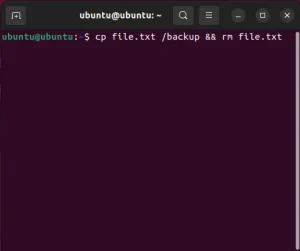Rename File in Terminal from Linux: At first it might not be obvious, but you can easily use the mv command to rename files in Linux. From the terminal, this Linux command can be used to move a file from one location to another or to rename a folder in Linux.
Rename File in Terminal | Rename a Folder in Linux
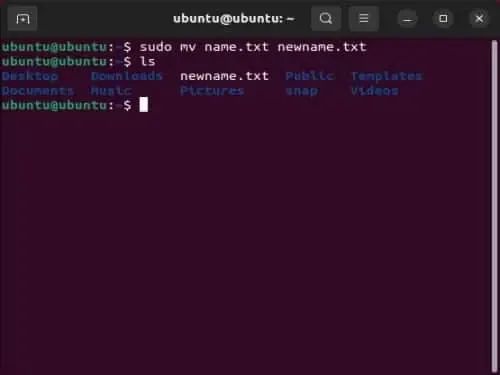
In Linux, there are various situations where you might want to rename a file using the mv command. This command might also be used to move a file or folder to a different directory whilst renaming it. Here are some possible use case scenarios:
- Renaming Files to follow a specific naming convention for better organization. Grouping related files together by using consistent names.
- Fixing typos or errors in file names to ensure accuracy.
- Changing file extensions to match the format or application you intend to use.
- Batch Rename multiple files simultaneously using wildcard characters or scripts.
- Eliminating spaces or special characters in file names for compatibility with certain applications or systems.
- To update version numbers, incrementing version numbers in file names to track different versions of a file.
- Renaming files to enhance security or privacy by avoiding easily identifiable names.
- Automate file renaming tasks using scripts to save time and reduce manual effort.
- Renaming files during the process of merging or splitting files.
- Adjusting the case of file names for consistency (e.g., converting to lowercase or uppercase).
How to Rename a File in Terminal from Linux
To rename a file in Terminal from Linux you can use the mv command, here's how:
- Open the terminal. (Ctrl+Alt+T) for Ubuntu/Debian Linux.
- Using the cd command, change directory to the location that contains the file you want to rename.
- To rename the file, type sudo mv <filename> followed by the <new filename> and then press Enter to execute the command.
sudo mv name.txt newname.txt
The mv command can also be used to move a file to a different directory while renaming it during the move.
Rename a File while Moving it to a New Directory
To rename file while moving it to another directory, type:
sudo mv <filename> <directory/> to move it to, followed by <new filename>
sudo mv name.txt newdir/newname.txtOr you can even use the mv command to rename a folder in Linux.
How to Rename a Folder in Linux
To rename a folder in Linux, from the open terminal you would type:
sudo mv <current folder name> followed by <name for new folder>
sudo mv folder newfoldermv command options
Here are some common options you can use with the mv command:
-i : Prompt the user before overwriting an existing file.
-v : Display the name of each file or directory as it is being moved.
-u : Move only when the source file is newer than the destination file or when the destination file does not exist.
-f : Force move, overwrite any existing destination files without prompting.
The syntax is as follows: mv [options] source destination
WARNING: Be cautious when renaming files in Linux, as it can result in unintended consequences if done incorrectly. Always be sure to back up important files before experimenting and attempting to rename them.
If you found this method to rename files in Linux useful, you might also take interest in learning how to use Loop Commands in Shell or Batch Scripts.