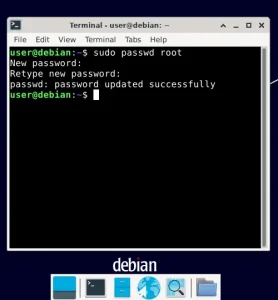The following tutorial covers the process of installing the Proprietary NVIDIA video card drivers from the Nvidia Website into your Debian Lenny Linux system. We have known a lot of people who have had some issues trying to get the NVIDIA drivers to install and work with Lenny, so we decided to write this tutorial to offer up some tips and help. This tutorial should have you up and running video hardware accelerated in just a few minutes.
How to install NVIDIA video card drivers in Debian
Note: Please print these instructions. After step 6 you will be dropped to a shell and not longer be able to read this page.
- Open a terminal and type sudo su
- Type apt-get install build-essential linux-headers-$(uname -r)
- Type cd /usr/src
- Type ln -s linux-headers-$(uname -r) linux
- Type
wget http://us.download.nvidia.com/XFree86/Linux-x86/100.14.23/NVIDIA-Linux-x86-100.14.23-pkg1.run - Type /etc/init.d/gdm stop (to stop gdm and drop to a terminal)
- Type cd /usr/src && sh NVIDIA-Linux-x86-100.14.23-pkg1.run (to launch the nVidia installer script)
- Accept the license agreement to continue
- Select No on the first question prompting to download Kernel from nVidia
- Click Ok to compile a new Kernel
- Select No at the prompt to abort now
- Let the installer finish the build
- Select Yes to let nVidia-xconfig automatically update your xorg.conf file
- Click Ok
- Once the installer has completed, type startx and enjoy your new video hardware enabled Lenny with nVidia drivers
You can change your resolution and other advanced video card settings via the nice NVIDIA X Server Settings control applet. Simply navigate to Applications-> System Tools -> NVIDIA X Server Settings