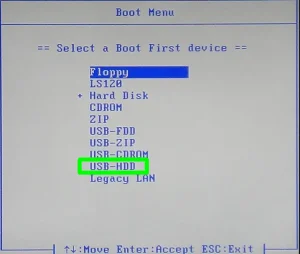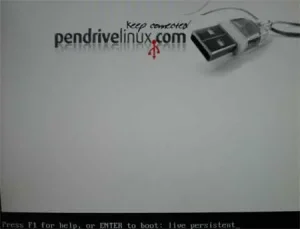Easily enter BIOS settings using a hotkey: Access BIOS to adjust system setup so you can do things like setup USB Boot. Computer suppliers and motherboard manufacturers may use varying keyboard hotkeys or key combinations that can be pressed during system post to open BIOS. Unfortunately there is no standard method to universally access motherboard settings.
What is BIOS?
BIOS stands for Basic Input/Output System. Commonly referred to in computing as the System BIOS, ROM BIOS or PC BIOS. It is a firmware interface that initializes and controls hardware during the boot process of a computer system. BIOS is stored in a chip on the computer's motherboard and is the first software that runs when you turn on your computer.
The main functions of BIOS include:
- Power-On Self-Test (POST): BIOS performs a series of tests on hardware components such as the CPU, memory, and storage devices to ensure they are functioning correctly. If any issues are detected during POST, BIOS typically generates error messages or audible beeps to alert the user.
- Bootstrap Loader: After completing the POST, BIOS locates and loads the bootloader program from a designated boot device (such as a hard drive or solid-state drive) into memory. The bootloader then continues the boot process by loading the operating system kernel.
- System Configuration: BIOS provides a user interface (often accessed by pressing a specific key during startup, such as F2 or Del) where users can configure various system settings, such as the boot order, date and time, CPU settings, and hardware parameters.
- Device Initialization: BIOS initializes and provides low-level control over essential hardware components, including the CPU, memory, storage devices, and input/output interfaces (such as USB ports and network interfaces), before handing control over to the operating system.
While traditional BIOS has been widely used in older computer systems, newer systems increasingly utilize UEFI (Unified Extensible Firmware Interface), which is a more advanced and feature-rich firmware interface that offers several advantages over traditional BIOS, including support for larger storage devices, faster boot times, and improved security features.
To Enter BIOS and Access System Hardware Settings
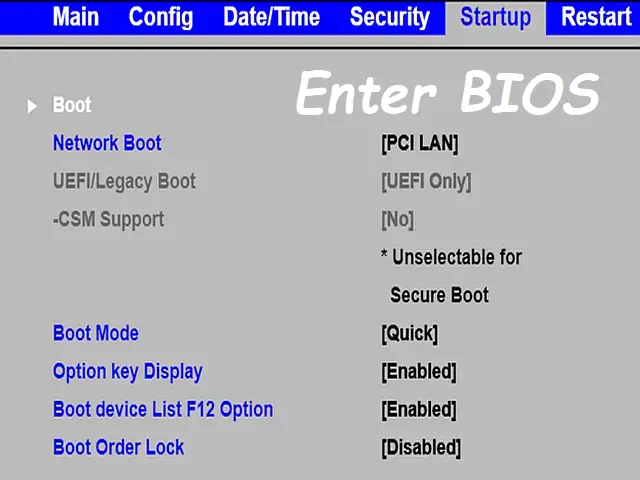
The process used to enter BIOS can vary depending on your computer's manufacturer and model, (see BIOS hotkeys) but generally, you can follow these steps to get into or access BIOS system motherboard settings:
- Start or restart your computer.
- As soon as the computer starts, look for a message on the screen that tells you which key to press to Open BIOS setup.
- Press the key as soon as you see the message to enter the BIOS setup. If you miss the message or are not sure which key to press, you can try pressing the F2, F9, F10, F11, F12 or Del key repeatedly as the computer starts up.
- Once you have successfully entered the BIOS setup, you can navigate through the options using the arrow keys on your keyboard. The exact options and settings available will vary depending on your computer's manufacturer and model.
- When you're finished making changes, save your settings and exit the BIOS setup. To do this, look for an option to "Save and Exit" or "Exit and Save Changes" and follow the on-screen prompts.
You should be aware that making some changes to the BIOS setup can be risky and should always be done with caution. In general, it is recommended to only make changes if you know what you're doing. Also be sure to take note of all the changes you make as you make them so that you can later reverse or revert any changes, if necessary.
BIOS Hotkeys used to Open BIOS
There are several different keys and key combinations (called hotkeys) which are commonly used by various brands or manufacturers to access or enter a system BIOS/UEFI or boot menu. Below are some of the most popular Computer vendors and the common keyboard key combinations that have been known to work with them.
List of BIOS keys sorted by Manufacturer or Brand
| Manufacturer or Brand | BIOS HotKey 1 | BIOS Key 2 | BIOS Key 3 |
|---|---|---|---|
| Acer | F2 | F12 | Del |
| Asus | Esc | F2 | Del |
| Dell | F2 | F12 | |
| Gateway | F12 | ||
| Gigabyte | F2 | F12 | Del |
| HP | F9 | F10 | Esc |
| Lenovo | F1 | F2 | F12 |
| MSI | F2 | F11 | Del |
| Sony | F2 or F3 | F11 | Assist button |
| Toshiba | F2 | F12 | Esc |
| Samsung | F2 | F12 | Esc |
| Fujitsu | F12 | ||
| Intel NUC | F10 |
Please note that this list may not be all inclusive and some models may use different hotkeys. It's also important to press the key at the correct time, typically during the startup process (system post), to access BIOS menu. If you need additional help getting your USB drives detected and booted, see the post on "tricky BIOS bootable USB booting".