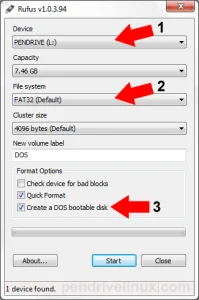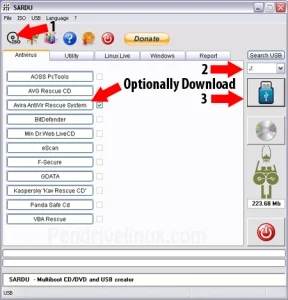Etcher: Ever wondered How to Burn an ISO to Bootable USB? How about Clone a USB Drive? Created by Balena, Etcher is a freely available tool that can be used to do both.
What is Etcher?
This open source direct image writing and disk cloning software can be used to write, or etch an image .img or .iso file onto a flash drive. The utility can also function as a disk cloning tool. In that it can be used to easily clone from one drive to another of equal size or larger.
However, users should be aware that functionality is similar to using a destructive RawWrite DD command. Meaning that the utility will overwrite the content of the destination drive with whatever source file has been chosen. As a result, all existing content on the destination drive will be erased, wiped clean or deleted. Additionally, after using Etcher, depending on the filesystem of the source file used, the device might not remain usable for file storage purposes.
After etching an ISO or IMG, the drive may no longer be detected by some operating systems. So, after playing around for a bit, you might need to restore and fix an unreadable USB flash drive.
Caveats aside, since it creates a direct copy of the source, this software functions very well for the purpose of creating a bootable USB from an Image or ISO file. As well as for cloning a bootable flash-drive.
How to Burn ISO to USB with Etcher
To Burn an ISO to USB, you will first need to Download Etcher utility from the project Home Page.
- Choose the option to Flash from file
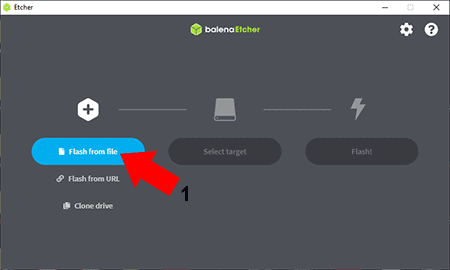
- Browse to, and select your ISO file, and then click Open
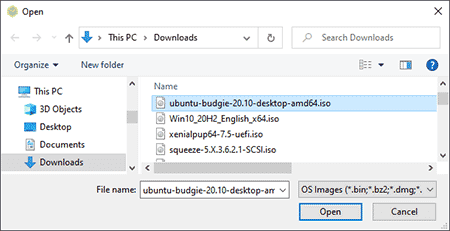
- Choose Select target
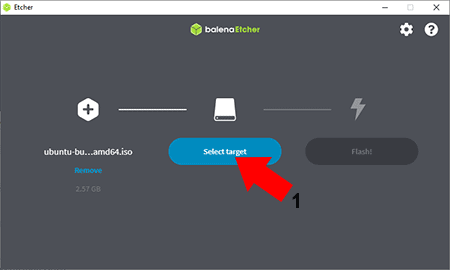
- (1.) Click the box to set your Destination Drive
(2.) Then click Select
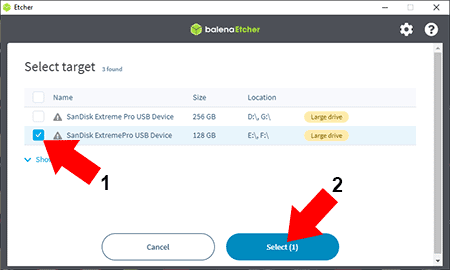
- Click Flash! to etch or burn the file to the destination USB drive.
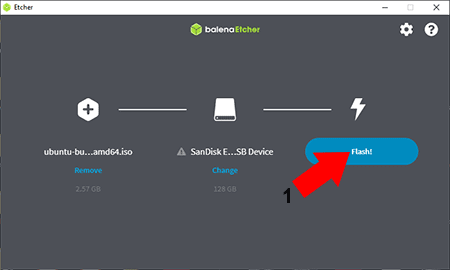
If the ISO was etched successfully, you should now have a bootable USB.
How to Clone USB Drive with Etcher
To clone USB drive from within Windows the easy way, use the Etcher tool as follows:
Note: this will also work for cloning bootable USB drives.
- Choose Clone drive
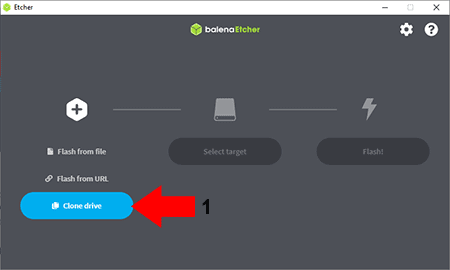
- (1.) Click the box to set your Source Drive
(2.) Then click Select
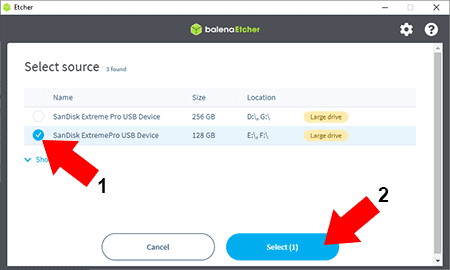
- Choose Select target
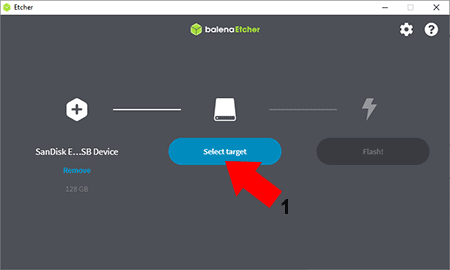
- (1.) Click the box to set your Destination Drive
(2.) Next click Select
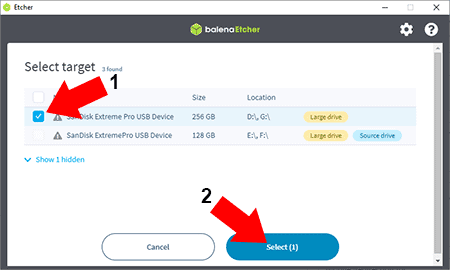
- Finally, click Flash! to clone the entire Source Drive to Destination.
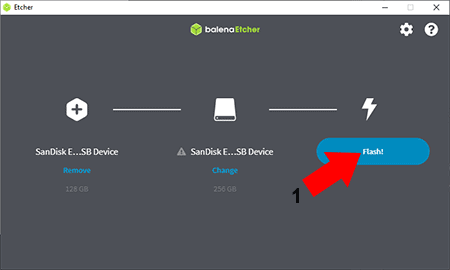
If the cloning of your USB flash drive went well, you should now have an exact duplicate or cloned USB drive. If this was a cloned copy of a bootable USB drive, you can now see if you can boot from it. To try this:
- Proceed to restart your PC.
- During system post (just as text or boot logo first appears on the screen), use your motherboard hotkey to enter or access your system BIOS.
- From the device boot menu, set your USB drive as the first boot device, and save your changes, F10.
- Continue to boot your computer, starting and running from the operating system that resides on your cloned bootable flash drive.