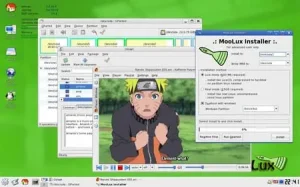Create a CrunchBang Linux Bootable USB drive using Windows. The following tutorial covers the process of installing CrunchBang to a USB flash drive from within Windows. This small distribution was originally a remix based on Debian. It featured a lightweight Open box window manager along with GTK+ applications.
USB CrunchBang running from a Flash Drive
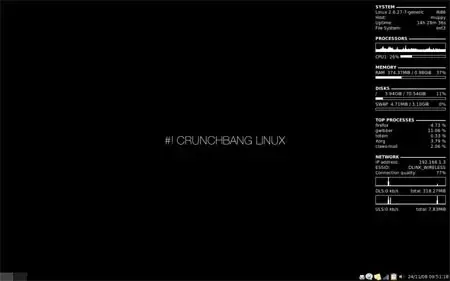
- Distribution Page: (Discontinued)
Continued under Bunsenlabs - aka: Beryllium Linux - Original developer: Philip Newborough
- Release Date: First released in 2008 (last release 2015)
- Minimum flash drive size: 4GB
- Persistent Feature: Yes
What is CrunchBang?
CrunchBang, also stylized as #! (hash bang), was a Linux distribution that aimed to provide a lightweight and efficient operating system based on Debian. It was known for its minimalistic design, Openbox window manager, and the use of lightweight applications. Designed purely for speed with functionality in mind, this project was sadly discontinued.
The decision to discontinue the distribution was announced by its creator, Philip Newborough, citing personal reasons and a shift in focus. At that time, Newborough recommended users to consider BunsenLabs Linux, a continuation aimed at carrying on the legacy of CrunchBang. Its influence and design principles live on in various projects that share its ethos of simplicity and performance.
Key features include:
- Openbox Window Manager: Openbox window manager, which is known for being lightweight and customizable. Openbox allows users to have a clean and efficient desktop environment.
- Debian Base: Built on top of Debian, a stable and well-established Linux distribution. This allowed users to benefit from Debian's extensive package repositories and solid performance.
- Lightweight Applications: Aimed to provide a fast and responsive system by including lightweight applications. For example, it once used the Thunar file manager and the Chromium web browser.
- Minimalistic Design: The distribution followed a minimalistic design philosophy, focusing on simplicity and efficiency. This made it suitable for older hardware or users who preferred a streamlined computing experience.
BunsenLabs continues in this spirit by providing ongoing development and community support.
Essentials to create a USB Bootable BusenLabs
- Crunch Bang or Beryllium Linux ISO file
- Windows PC
- A Fast USB Flash Drive
- Universal USB Imager
Make a CrunchBang Linux Bootable USB from CD
To create a USB CrunchBang or Busenlabs bootable USB drive from within Linux or by using a Bootable CD:
- Download Crunchbang ISO file and burn it to a CD.
- Reboot your PC from the Live CD.
- Insert your USB flash drive.
- Open "terminal emulator" and type sudo su
- Now type fdisk -l to list available drives/partitions (note which device is your flash drive Example: /dev/sdb). Throughout this tutorial, replace all instances of x with your flash drive. letter. For example, if your flash drive is sdb, replace x with b.
- Type fdisk /dev/sdx
- type p to show the existing partition and d to delete it.
- type p again to show any remaining partitions (if partitions exist, repeat the previous step).
- type n to make a new partition.
- type pfor primary partition.
- type 1 to make this the first partition.
- hit enter to use the default 1st cylinder.
- hit enter again to use the default last cylinder.
- type a to make this partition active.
- type 1 to select partition 1.
- type t to change the partition filesystem.
- type 6 to select the fat16 file system.
- type w to write the new partition table.
- Remove and reinsert your flash drive.
- Type umount /dev/sdx1
- Type mkfs.vfat -F 32 -n CrunchBang /dev/sdx1
- Type apt-get install syslinux
- Type syslinux -f /dev/sdx1
- Remove and reinsert your flash drive again.
- Type cd /live/image
- Type cp -rfv .disk dists install isolinux live pool md5sum.txt /media/CrunchBang
- Type cd /media/CrunchBang
- Type wget pendrivelinux.com/downloads/crunchbang/syslinux.cfg
- Type dd if=/dev/zero of=casper-rw bs=1M count=1024
- replacing 1024 with the (size in MB) you wish to use for saving changes persistently.
- Type mkfs.ext3 -F casper-rw
- Reboot your computer. Then set your BIOS boot priority or Boot Menu to boot from the USB device. Finally, save your changes and proceed to boot from your CrunchBang USB device.
Make a CrunchBang persistent USB drive from Windows
Here's how to create a USB bootable CrunchBang or Busenlabs from within Windows using UUI. Be sure to insert your flash drive before proceeding:
- Download Crunchbang ISO
- Download and run the Universal bootable USB Installer.
- Select "Try Unlisted ISO" from the list of distros, and then follow the onscreen instructions.
- Once the script has finished, restart your PC and set your BIOS or Boot Menu to boot from the USB device, save your changes and then reboot.
If all goes well, you should finally be booting CrunchBang or "Beryllium Linux" from your USB device.