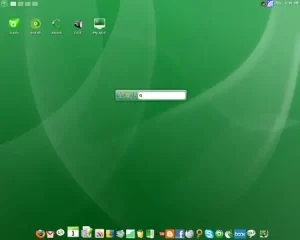Create a Bootable Simply MEPIS USB by using the Universal USB Installer while running from Windows or Linux. MEPIS Linux was first founded by Warren Woodford in November 2002. Warren didn't like how current Linux desktops worked, so he decided to create his own. It is based upon the popular Debian Linux.
USB Bootable Simply MEPIS

- Distribution Home Page: mepis.org
Note: This project is no longer being developed. - Developer: Warren Woodford
- Release Date: The first version was released to the public in May 2003
- Persistent Feature: No
SimplyMEPIS Linux was known for several features that aimed to provide a simple and functional Linux experience. Here are some of its key features:
- Debian Base: Built on top of Debian, one of the oldest and most stable Linux distributions. This provided a solid foundation for stability and software availability.
- KDE Desktop Environment: The default desktop environment for SimplyMEPIS was KDE (K Desktop Environment). KDE is known for its simplicity and a wide range of configurable options.
- Live CD/DVD/USB: It could be run directly from a live USB, CD or DVD without the need for installation, allowing users to try out the distribution before committing to the installation process.
- Easy Hardware Recognition: One of the goals of this distribution was to provide good hardware compatibility, and it included a variety of drivers to support a wide range of hardware components.
- Pre Installed Applications: Includes a selection of pre installed applications for common tasks, such as web browsing, email, office productivity, multimedia playback, and more.
- System Configuration Tools: The distribution includes tools for configuring various aspects of the system, making it easier for users to manage their desktop environment and system settings.
Essentials to Make the Simply MEPIS USB
- Fast USB flash drive
- Windows PC or Linux running WINE
- MEPIS 8 Linux ISO
- Universal USB Installer (to create the Bootable USB)
How to Make a Simply MEPIS Boot USB
- Download the MEPIS ISO
- Download and then launch the Universal USB Installer.
- Select Simply MEPIS and then follow the UUI onscreen instructions.
- Once UUI has finished, reboot your PC and access your system BIOS.
- Set your BIOS or Boot Menu to boot from the USB device.
- Save your changes and then continue to boot.
- From the Boot Menu that appears, choose SimplyMEPIS.
If all went well, you should now be running MEPIS from your flash drive.
MEPIS Login Passwords
User: Demo
Password: demo
User: Root
Password: root