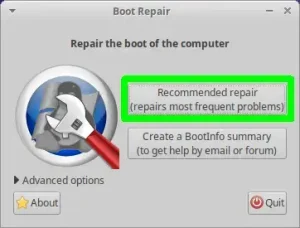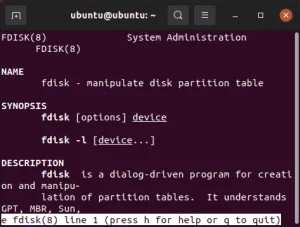Create a Casper-RW Larger than 4GB; The following tutorial will show you one way to create a writable Casper partition on your USB flash drive. The benefit of using a casper-rw partition as opposed to a casper-rw block file is that you can expand your persistent storage beyond 4GB. This is useful if you have a large flash drive and want to use more space for persistent storage. The only drawback is that Windows will not see the secondary casper-rw partition. So in Windows, your drive will appear to be smaller than it actually is.
This tutorial assumes that you have already created a bootable USB Flash Drive that contains Ubuntu or an Ubuntu based Live Distro like Xubuntu, Kubuntu, Linux Mint, etc. You should delete any existing casper-rw or writable file from the drive or directory to free up all available space before proceeding.
How to Create a Casper-RW Larger than 4GB
Restart your Computer, booting from your Ubuntu based Live USB.
Select and run GParted from your list of Applications.
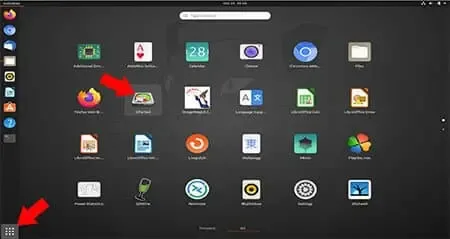
NOTE: If GParted is not installed, open a terminal and type;
sudo apt-get install gparted
then press Enter. Then, once the installation has finished, type;
gparted
and press Enter.
Once you have GParted up and running;
1. Select your USB device from the drop-down.
2. Then Unplug the USB drive from your PC and then plug it back in.
3. Right mouse click within the green box and choose Resize/Move
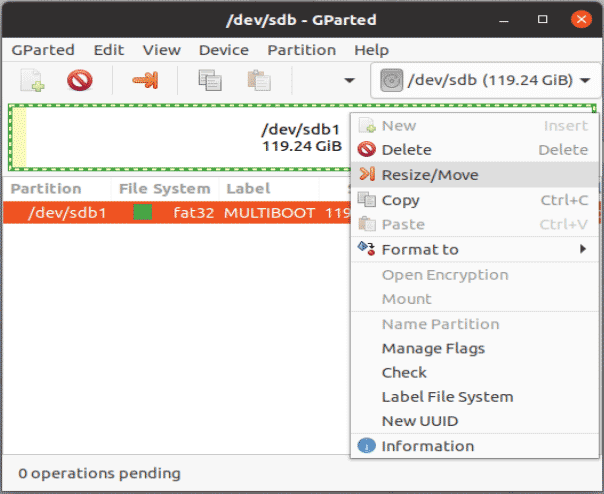
Now we need to resize the first partition that contains your Live OS;
1. Drag the size down to what you want to limit for the first partition.
2. Then click Resize/Move.
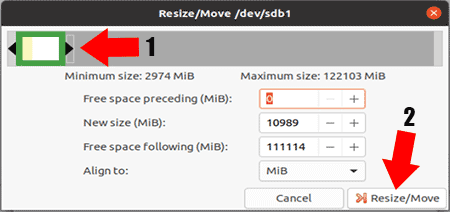
Next select the unallocated entry, right mouse click and select New
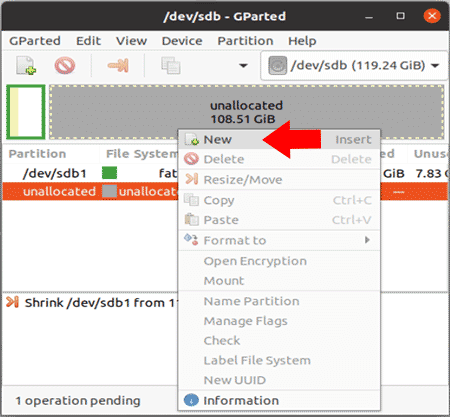
From the Create New Partition Window that appears;
1. If your Ubuntu/Mint ISO version is 20+ use writable for the label, otherwise type casper-rw
2. Then click Add.
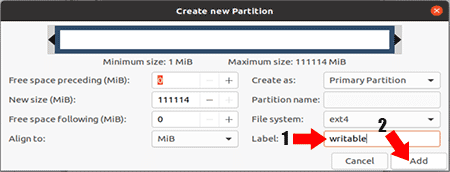
Now click the Checkmark to Apply all operations
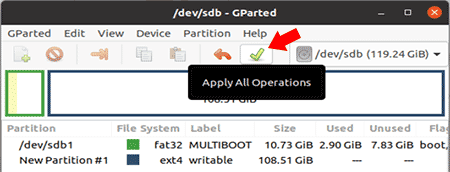
Once the pending operations have completed, simply close the Window and restart Booting from your Flash Drive
If all went well, you should now be running your Ubuntu or Ubuntu based Live Distro from your Flash Drive that now uses a second ext2, ext3, or ext4 partition instead of a file for storing your changes.
Keep in mind that you need to use the persistent cheat/boot code to ensure that the operating system boots up with persistence.
This concludes how to create a writable >4GB Partition to use as a Persistent Overlay Image. AKA: Casper-RW Larger than 4GB.