Use the Linux Persistent USB File Creator to make a casper-rw persistent file or writable persistence loop file for Ubuntu based distributions. Written for use from within Windows, this tool enables you to quickly create a loopback filesystem image that can save and restore Ubuntu changes while booted from a live USB. With persistence enabled, your live Ubuntu USB can remember system settings, installed software, and personal files across reboots.
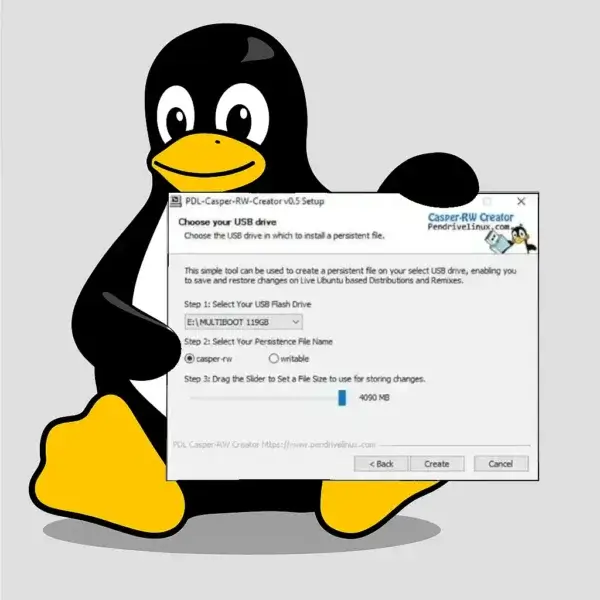
What is Casper-RW Persistence?
Casper-rw is a term associated with Ubuntu based live USB drives. It refers to a special loop file or partition that acts as a virtual block device. Also known as a persistent overlay image, a casper rw (read/write) file works as a companion to your live bootable Ubuntu USB, allowing you to save changes, settings, and files between sessions.
While running from a live USB version of Ubuntu or one of its derivatives, this unique feature enables the live system to act more like a full installation. There are some limitations; for example, you cannot upgrade the kernel or perform full system upgrades because these remain outside of the overlaid image.
Key Terms Explained
- Live USB Drive: A portable USB flash drive containing a bootable operating system. It allows you to boot Ubuntu without installing it on the internal hard drive.
- Persistence: The ability to save files, installed applications, and customizations across reboots. Without persistence, all changes are lost when the system restarts.
- Casper: A component of Ubuntu's live system that handles booting from USB. It provides the temporary RAM filesystem but does not handle persistence by itself.
- Casper-rw: A special file or partition added to the live USB to provide a writable overlay. This is where your changes, software installs, and saved files are stored.
- Writable: Starting with Ubuntu 20.04, the file or partition must be named writable. Earlier versions (19.10 and older) used casper-rw naming.
Why Use Casper-RW?
Casper-rw persistence is especially useful for users who want a portable, customizable Ubuntu environment. For example, you can:
- Install additional applications and keep them across reboots.
- Save personal files, scripts, and documents directly to the USB.
- Customize desktop settings, themes, and preferences.
- Carry a secure and personal Linux environment on the go.
File size considerations: The casper rw file size depends on your allocation. If your USB is formatted with FAT32, the maximum file size is 4GB. Using ext4 or NTFS avoids this limitation and allows larger persistence files.
Casper-RW Persistent File Creator
The Persistent File Creator tool provides a simple way to create casper or writable loopback files directly from Windows. It's lightweight, portable, and easy to use.
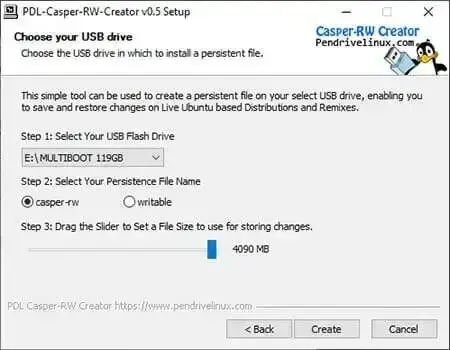
Source Code SHA-256: 69116a284e1d56b8a06730902bc0a5d440463a78d1620df4df1d500066d0dceb
Important: Ubuntu 20.04 and newer require both the volume label and file to be named writable. Ubuntu 19.10 and earlier still use casper-rw.
How to Make a Casper Persistent Block File
- Download Persistence File Creator and run the executable.
- Select your USB Flash Drive from the dropdown list.
- Choose the filename: casper-rw (older Ubuntu) or writable (newer Ubuntu).
- Set the desired file size using the slider.
- Click Create to generate the persistent loopback file at the root of your USB.
Note: You can move the persistence file after creation, but it must remain at the root directory of your USB drive to function properly at boot.
Booting and Using a Casper Persistent Overlay Image
Enable Persistence at Boot
Depending on how your live USB was created, you may need to manually add the persistent boot option:
- At the boot menu, press F6.
- Press ESC to edit the boot string.
- Add the word persistent at the end of the boot parameters.
- Press Enter to boot with persistence enabled.
Using Persistence
A persistent overlay allows you to:
- Save and restore personalized settings.
- Retain installed software and system tweaks.
- Keep documents, media, and configuration files.
Limitations: Do not attempt full system or kernel upgrades. Because the kernel remains outside the overlay, updates may cause boot failures. Persistence is best for files, apps, and personal settings.
Casper-RW Persistent File FAQ
What is the purpose of a persistent live USB?
A persistent live USB lets you save files, settings, and installed applications across reboots, making it more like a portable OS installation.
How does Casper-RW work?
Casper-RW creates a writable overlay file or partition that stores changes, allowing them to persist across reboots on a live USB.
What is the difference between casper-rw and writable?
Ubuntu 20.04+ requires persistence files to be named writable. Ubuntu 19.10 and earlier use casper-rw.
Can I upgrade Ubuntu using persistence?
No. You should not attempt kernel or full system upgrades when using persistence, as they can break the live USB. Stick to software installs and customizations.
What is the maximum size of a casper-rw file?
On FAT32 drives the limit is 4GB. On NTFS or ext4 drives, much larger persistence files can be created.
Can I move the casper-rw file?
Yes, but it must remain in the root directory of the USB to work properly.
How do I boot with persistence enabled?
At boot, select the persistent option in the boot menu or append persistent manually to the boot parameters.
What about Debian live USB persistence?
Debian live systems use a persistence file named live-rw instead of casper-rw or writable.
If you're creating a persistent USB for Debian, make sure the file or partition is named live-rw to enable persistence.
The setup process is similar: create a writable overlay file and ensure it is located in the root directory of the USB drive.
Final Thoughts
Creating a persistent live USB with Ubuntu based distributions is an excellent way to carry your operating system and personal environment anywhere. By using the Casper-RW persistence feature, you can save settings, install apps, and keep personal files across reboots, giving your USB drive the feel of a portable installation.
However, persistence has limitations. Avoid system upgrades and kernel updates, as they remain outside the overlaid image and can cause boot issues. Instead, use persistence for software installs, personal data, and desktop customizations.
If you need a portable, customizable Ubuntu environment, this tool is invaluable. When paired with this Persistent File Creator, setting up persistence from Windows becomes fast and beginner friendly.
By understanding how persistence works and planning your writable loopback file size carefully, you can unlock the full potential of your Ubuntu live USB, turning it into a reliable, portable Linux workspace for use while on the go.
