Ubuntu 8.04 USB Hard Drive Installation; This tutorial covers one way to install Ubuntu 8.04 (Hardy Heron) to an external USB Hard drive. It is also possible to install Ubuntu to a 4GB+ flash drive using this method as we did, however, due to the additional write cycles that occur on a full blown install, the life of your flash drive may be reduced. Unless you use a Fast Solid State USB Flash Drive.
This tutorial utilizes the Install script that is included with Ubuntu 8.04.3 making it easy to run and test Ubuntu without installing to a fixed internal system disk. This is a full installation of Ubuntu and will act just like an installation to a internal hard drive. All changes are saved in real time and the system can be fully updated and edited.
Note: This tutorial is obsolete. A more practical method would be to perform a WUBI hard drive install and then use our Run WUBI from a USB Drive tutorial.
Basic essentials:
- Ubuntu ISO/CD
- CD Reader/Burner
- 4GB+ USB Device
How To - Ubuntu 8.04 USB Hard Drive Installation
- First, Backup any data you wish to save from your USB device
- Download Ubuntu 8.04.3 and burn the ISO to a CD
- Important: Physically disconnect ALL internal hard drives before booting from the CD and performing the install. this will eliminate the possibility of installing to the wrong device and overwriting your MBR. Reattach the drives after completing this tutorial.
- Restart your PC, and proceed to boot from the Ubuntu CD
- From the Boot Menu, select the option to Install Ubuntu:
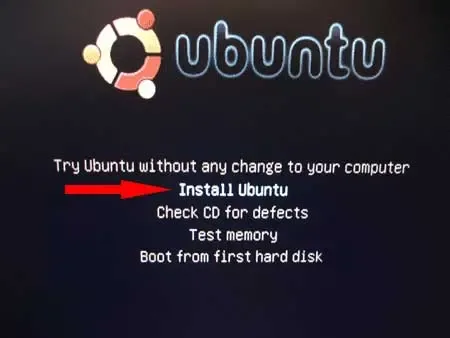
- Once Ubuntu has booted, you should be presented with an installation menu:
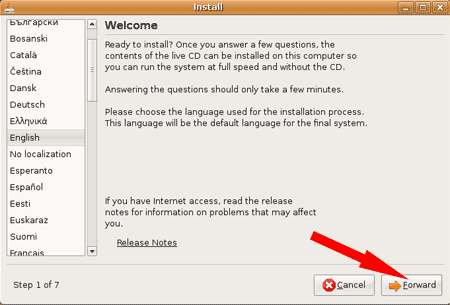
- Proceed forward answering all questions until you reach the Prepare disk space section. (1) Click the Guided - use entire disk radio option and then (2) Click the Forward button:
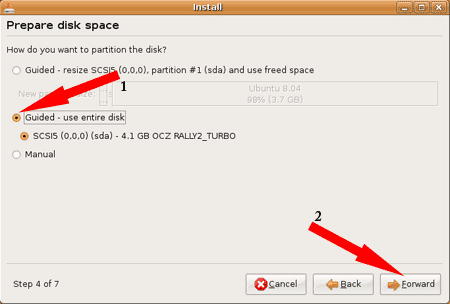
- On the next Who are you? page, create your user profile, then Click the Forward button:
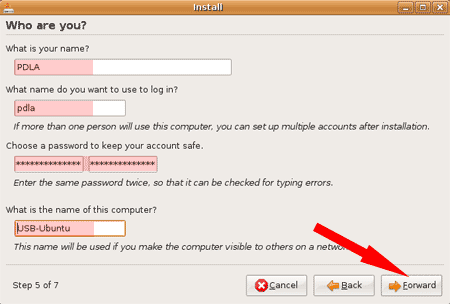
- On the Ready to install page, Click the (1) Advanced button and (2) select your device from the dropdown list. Example: /dev/sda, then (3) Click Install:
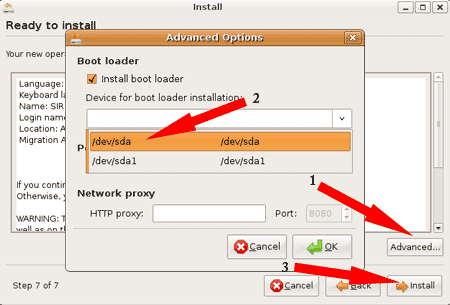
- The installer will now proceed to install Ubuntu on the USB device. Once it has finished, Click the option to Restart now:
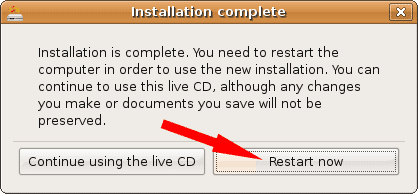
- Remove the CD when prompted and proceed to reboot. Don't forget to change your System Boot Menu or BIOS to boot from the USB device.
Enjoy!
