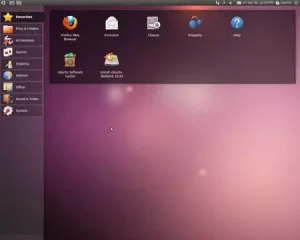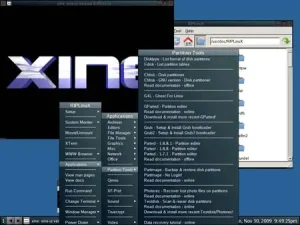Easily create an Ultimate Boot CD bootable USB flash drive from Windows using YUMI. Ultimate Boot CD, also known as UBCD is an awesome popular computer diagnostics tool. It condenses over 100 useful system diagnostics and hardware troubleshooting software utilities into a single ISO.
Ultimate Boot CD running from Bootable USB
Shown below is a Live Ultimate Boot Disk running from a bootable USB.
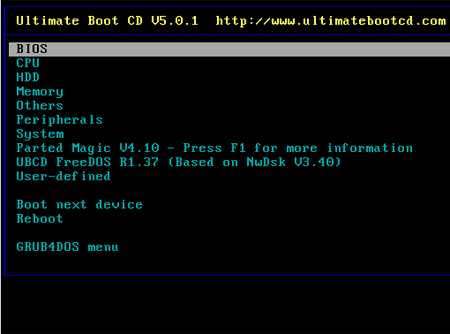
The Ultimate Boot CD (UBCD) is a collection of diagnostic and system recovery tools compiled into a bootable disc. The project was originally initiated and developed by Victor Chew, and the first version 1.0, was released on June 24, 2003. The project has since seen several updates and contributions from individuals within the open source community who are constantly collaborating to provide improvements to the software.
It is designed to be a comprehensive toolset for troubleshooting and repairing computer systems. It includes a wide range of utilities for tasks such as system analysis, hardware testing, partitioning, data recovery, and more. The project has been valuable for both IT professionals and home users in diagnosing and resolving issues with computer systems.
Included are popular utilities such as BIOS and CPU tools, memory testers, data backup and recovery software, diagnostic tools and more. Each tool can be quickly launched from the UBCD Menu, further eliminating a need for separate installs of each included tool. Here's a granular breakdown of the features of these software utilities and tools:
- System Information and Analysis: CPU, processor, and memory testing tools. System information utilities and software to use for examining hardware components.
- Disk and File System Tools: Hard disk diagnostics and testing software. Partition management tools. Data recovery and cloning utilities.
- Hardware Testing and Benchmarking: Tools for testing and benchmarking various hardware components, such as CPU, memory, and graphics processors.
- Backup and Recovery Software: Backup and imaging tools for creating copies of disks or partitions. File recovery utilities for retrieving lost or deleted files.
- Network and Internet Tools: Network analysis and diagnostic tools. Tools for testing network connectivity and troubleshooting.
- Antivirus Scanners and Password Recovery: Antivirus scanners for detecting and removing malware. Password recovery tools.
- Utilities for System Maintenance: Boot management and editing tools. Registry editing tools for Windows systems.
- System Diagnostic Programs: Various diagnostic programs to identify and troubleshoot hardware and software issues.
- Operating System Repair: Boot loaders and managers. Utilities for repairing or recovering operating systems.
- File System Utilities: File system tools for checking and repairing file system integrity.
- Memory Testing: Tools for testing system memory for errors.
- Peripheral Testing: Tools for testing and diagnosing peripherals such as printers and USB devices.
Ultimate Boot CD Specifications
- Distribution Home Page: Project Page
- Lead Developer: Victor Chew
- Release Date: First released in 2003
- Persistent Feature: No (not necessary)
Ultimate Boot Disk USB Creation Essentials
- YUMI (does the USB flash drive conversion)
- UBCD ISO file
- USB drive (a fast USB flash drive is preferred for best results)
- A Windows PC (or Linux with WINE) to make the Ultimate bootable USB
How to Make a Ultimate Boot CD Bootable USB
To make an Ultimate Boot CD Bootable USB:
- Download and launch the YUMI Multiboot USB Boot Maker.
- (1.) First, Select your flash drive from the list of devices.
(2.) Next, choose Ultimate Boot CD (Diagnostic Tools) from the list of distributions.
(3.) Browse to your ISO, and then click Create.
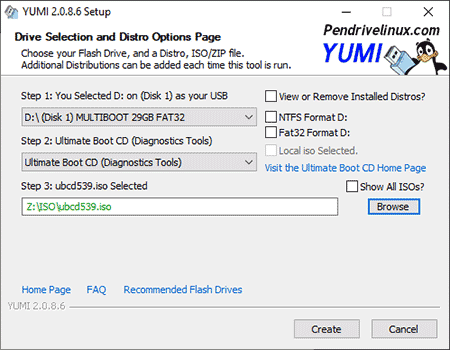
- Once YUMI has completed the installation:
(1.) Restart your PC.
(2.) Enter your System BIOS or UEFI using a hotkey.
(3.) Set your BIOS or Boot Menu to boot from the USB drive.
(4.) Save your changes F10, and then proceed to boot.
During startup you should notice a YUMI Boot Menu containing an option that you can choose from to continue booting Ultimate Boot CD directly from your up and running USB flash drive.