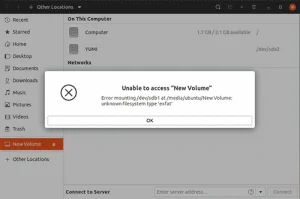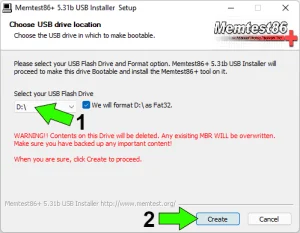The error message "Could not find kernel image: linux" typically occurs during the boot process of a Linux system, indicating that the bootloader (e.g., syslinux or GRUB) is unable to locate the kernel image necessary for booting the operating system. This issue can have various causes. In this post, I cover some of the basic things to look for if you are encountering this boot error.
How to fix Could not find kernel image: linux error
If you are receiving this error during the bootup of your USB flash drive and syslinux is being used as the bootloader, it is likely that syslinux could not find a syslinux.cfg configuration file. This configuration file is used to tell syslinux where your kernel image and initrd files are located.
Fixing Boot for Syslinux
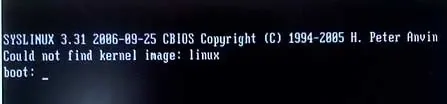
- Make sure that the syslinux.cfg file exists on the USB flash drive. Depending on which version of linux you have installed to your flash drive, the syslinux.cfg file should be found at the root of the drive or within the /boot/syslinux or /syslinux directory
- If a file named isolinux.cfg exists and syslinux.cfg does not, rename isolinux.cfg to syslinux.cfg
- If the syslinux.cfg file does exist and your still encountering the error, open the syslinux.cfg file with a text editor and make sure that the paths to your kernel and initrd files are correct.
Note: With newer versions of syslinux, you may need to check text.cfg for the paths to initrd and kernel in step 3, instead of syslinux.cfg
Fixing Boot for GRUB
Here are a few things you can do to help troubleshoot the issue if you are using a GRUB bootloader.
Check your GRUB bootloader configuration
If you're using GRUB as your bootloader, ensure that the bootloader configuration file (usually /boot/grub/grub.cfg or /etc/default/grub) points to the correct location of the Linux kernel. Look for the "linux" entry in this file and make sure it specifies the correct path to the kernel image.
Other things to check if you still can't Boot
Here are some other things you can check, if the above solutions didn't help. Remember to back up your important data before making any significant changes to your system, as some troubleshooting steps may carry risks of data loss if not performed correctly.
Check the kernel image file
Verify that the kernel image file exists in the specified location. The default location for the Linux kernel on many distributions is /boot/vmlinuz. Use the ls command to confirm the presence of this file.
Check your initramfs
The initramfs (initial RAM file system) is another essential component for booting. Ensure that it exists and is current. The initramfs is often located in /boot/initrd.img or /boot/initramfs-*, depending on your distribution. Rebuild it if necessary.
Check for disk issues
If the kernel image or initramfs files are located on a separate partition, check if that partition is mounted correctly and accessible. Ensure there are no disk errors or filesystem corruption issues that might be preventing the bootloader from accessing the necessary files.
Boot from a live Linux USB to fix Boot
If you're unable to fix the issue on a locally installed system from your regular boot environment, you can boot from a live Linux USB and then chroot into your installed system. Once inside your installed system, you can repair the bootloader configuration, update the initramfs, or reinstall the kernel if necessary.
Reinstall the kernel
As a last resort: If the kernel image is missing or corrupted, you may need to reinstall the kernel. Depending on your distribution, you can use package management tools like apt, yum, or dnf to reinstall the kernel package. For example, on Debian-based systems:
sudo apt-get install --reinstall linux-image-$(uname -r)Update your bootloader
If your bootloader is outdated or misconfigured, consider updating it to the latest version or reconfiguring it. Refer to the documentation for your specific bootloader (e.g., GRUB, LILO) for instructions on updating or reconfiguring.
Check for hardware issues
In some cases, hardware problems such as a failing hard drive or faulty RAM can cause boot issues. Use hardware diagnostics tools to check for any hardware problems.
I hope these tips have helped you resolve the "Could not find kernel image: Linux" boot error.