Boot from USB without BIOS Support; In the following tutorial, I cover how to create a PLoP Boot Manager CD that can be used to force boot from USB without BIOS access. This is also useful to boot a USB on computers with a system BIOS that does not natively support booting from removable USB devices.
PLoP Boot Manager (Boot Menu)
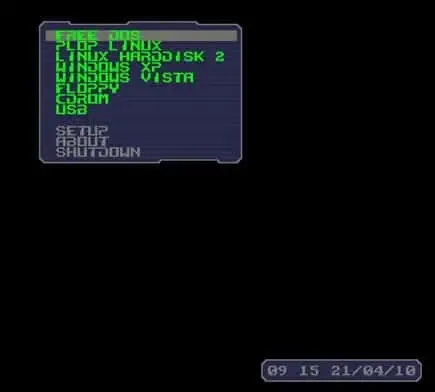
Distribution Home Page: Project Page
Developer: Created by Elmar Hanlhofer
Release Date: Initial release date was sometime during the early 2000s
What is PLoP?
PLoP Boot Manager is a utility designed to provide additional boot options, particularly for systems that may have limitations in their native boot capabilities. It's commonly used to overcome issues related to older hardware or systems that lack built in BIOS support for booting from USB devices.
Main features include:
- USB Booting: Allows users to boot from USB devices even if the system's BIOS doesn't natively support USB booting.
- CD/DVD Booting: It provides the ability to boot from CD or DVD drives, which can be useful in situations where the default BIOS doesn't support this feature.
- Floppy Disk Emulation: Can emulate a floppy disk, enabling booting from a virtual floppy image even on systems that lack a physical floppy drive.
- Multiboot Support: It allows for the selection of different operating systems or tools during the boot process, providing a menu for choosing which system or utility to start.
- Booting from Network: Supports booting from the network, allowing systems without native network boot support to leverage this capability.
PLoP Boot Manager is often used in scenarios where users need to run or install an operating system from a non traditional boot device, especially on older computers with limited BIOS features. It can be particularly handy for running Linux distributions or other utilities from USB drives on systems that don't natively support this boot option.
The PLoP Boot Manager works by first loading essential USB drivers, CD/DVD drivers, and hard disk drivers. The user is then presented with a (Boot Menu) menu of possible boot devices detected by PLoP. The user can then proceed to select a device to try and boot from.
Boot from USB without BIOS support
One way you can Boot from USB without BIOS support is to use the PLoP USB Boot Manager. Here's how easily it's done:
- First, download PLoP boot manager, and extract the files from the Zip to your Desktop.
- Next, burn the plpbt.iso to a CD using your favorite CD/DVD burning software.
- Then, insert your newly created PLoP Boot CD and your pre-prepared Linux USB flash drive.
- Finally, reboot your PC and set your System BIOS to boot from the CD.
If all goes as planned, you should now be presented with an alternate Boot Manager similar to the one pictured above that can be used to boot your USB flash drive or other device.
Note: In some cases the removable flash drive will actually appear as a fixed hard disk.
Alternative Method to Boot from USB without BIOS
As an alternative, you could just use a Virtual Machine like VirtualBox to boot from a USB drive. Then you wouldn't even need to reboot. For more information, see the tutorial on How to Run VirtualBox Portably from USB.
