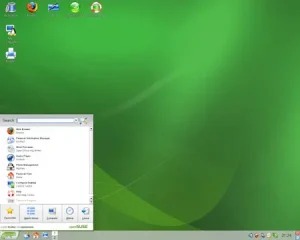Create a STUX Flash Drive using the Live CD. STUX is a Linux distribution based on a combination of Slackware Linux 11.0 for packages and Knoppix 5.0.1 for kernel, modules and scripts. Like many Linux distro's today, it includes automatic hardware detection, and supports a vast majority of graphics cards, sound cards, SCSI and USB devices and other peripherals. STUX also includes Apache and PHP for those who like to dabble with serving.
STUX GNU Linux running from a USB flash drive
STUX ships with the KDE desktop and contains various desktop wallpapers that give it a Gothic look and feel.

As Mark, a Pendrivelinux subscriber pointed out, STUX includes a USB installer script which makes USB installation from the STUX Live CD a snap.
How to install STUX Linux to a USB flash drive
- Download the STUX ISO and burn it to a CD
- Start your PC from the STUX Live CD
- Insert your USB flash drive
- Open the S "STUX Control Center" and navigate to Setup > Live CD > Install STUX > Install on USB Key
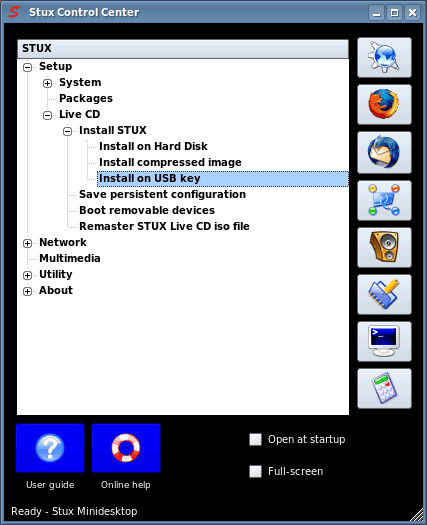
- Next, select your target USB device and click Ok to begin the install. Note that all information on your USB flash drive will be deleted.
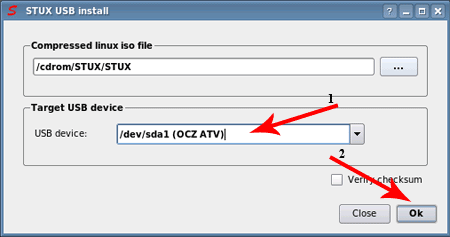
- STUX will perform its installation process to your USB flash drive.
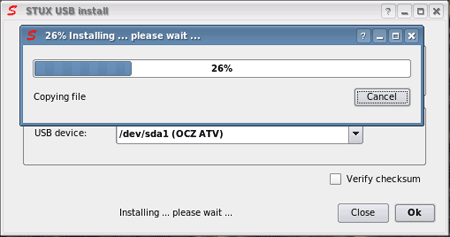
- Once the installation has finished, close the window and reboot your PC.
- Remove the STUX Live CD and reboot.
- Enter your BIOS and set your system to boot from the USB drive and save changes (F10).
- Proceed to boot.
If all has gone well, you should now be booting from your USB flash drive containing STUX Linux.
Setup STUX Linux Persistence feature (save and restore changes)
- Open the S "STUX Control Center" and navigate to:
Setup -> Live CD -> Save persistent configuration
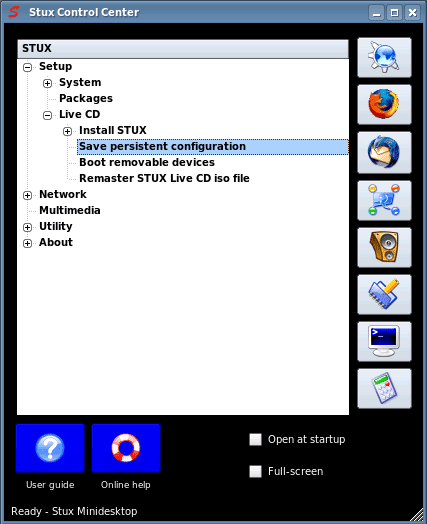
- Next, ensure that the USB flash drive partition is selected, then simply move the slider to your desired persistent img size and click save.
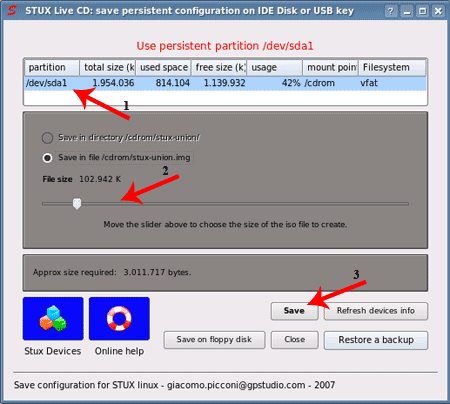
Now, upon next reboot, your USB STUX Linux changes should be saved and restored upon subsequent boots.